Windows 11 offers a fresh and modern interface filled with exciting features, yet it also comes with its share of quirks. For users eager to customize their experience beyond the default options, tools like Windhawk provide a gateway to enhanced personalization. From modifying the Start menu to adjusting taskbar settings, Windhawk opens up a range of possibilities that can significantly improve usability and aesthetics. In this article, we’ll explore several innovative mods that can transform your Windows 11 experience, allowing you to tailor your system to better suit your preferences.
| Feature Name | Description | Installation Steps | Customization Options |
|---|---|---|---|
| Windows 11 Start Menu Styler | Customize the Start menu with themes and effects. | Install Windhawk, navigate to Explorer tab, select mod, and click Install. | Apply themes, remove Recommended section, add translucency, restore Windows 10 style. |
Customizing Your Start Menu
Windows 11 has a Start menu that you can change, but the options are not very extensive. Fortunately, with the Windows 11 Start Menu Styler, you can make it look just the way you want! This tool allows you to apply different themes, change the transparency, and even bring back the Windows 10 style. It’s a fun way to make your computer feel more personal and unique.
To start using the Start Menu Styler, you first need to have Windhawk installed. This is a special tool that helps you add mods to Windows 11. After you install Windhawk, you can find the Start Menu Styler mod in the Explorer tab. Click on it, hit install, and then check out all the cool themes available. Don’t forget to save your settings, and enjoy a fresh look!
Adjusting Taskbar Size and Icons
The taskbar in Windows 11 can be a little tricky since it makes the icons smaller than what many people are used to. By using the Taskbar Height and Icon Size mod, you can easily change the size of the icons and the height of the taskbar. This can help make everything clearer and easier to use, especially if you prefer larger icons.
To adjust these settings, simply go to the Settings tab after you have installed the mod. You can tweak the taskbar’s height, width, and icon size until it looks just right for you. Just keep in mind that some games might not work well with these changes, so it’s a good idea to test them out to see how your favorite games respond!
Navigating Tabs with Ease
If you find it hard to switch between many open tabs in your web browser, the Chrome/Edge Scroll Tabs with Mouse Wheel mod can help! This handy tool lets you scroll through your tabs by simply moving your mouse wheel when you hover over the tab bar. It makes moving from one tab to another quick and easy, especially when you have lots of them open.
After installing the mod, go to the Settings tab to enable features like Reverse Scrolling Direction if you want to switch things up. This means you can control how you scroll, making it even simpler to find the tab you need. With this mod, managing your online tasks becomes a breeze!
Exploring Third-Party Tools for Enhanced Functionality
Windows 11 comes with a plethora of built-in features, but to truly tailor your experience, third-party tools like Windhawk are indispensable. These tools not only enhance functionality but also allow for a level of customization that Windows native options often lack. By leveraging Windhawk and its various mods, users can modify aspects such as the Start menu, taskbar, and application management, transforming their Windows experience into something that feels more personal and efficient.
Moreover, Windhawk’s user-friendly interface makes it accessible even for those who might be hesitant about using third-party software. Each mod is designed to address specific quirks or limitations of Windows 11, offering straightforward solutions that can significantly improve user experience. For anyone looking to maximize their productivity or simply enjoy a more personalized desktop, exploring these third-party tools is a worthwhile endeavor.
Common Issues with Windows 11 and Their Fixes
Despite its modern architecture, Windows 11 is not without its flaws. Common issues range from performance hiccups to user interface quirks that can hinder productivity. Many users have reported slow boot times or lagging applications, which can often be resolved through simple tweaks, such as adjusting startup programs or updating drivers. Identifying these problems early on can save users from frustration and improve their overall experience.
Additionally, many of these issues can be addressed effectively with Windhawk mods, which streamline various functions and enhance usability. For instance, modifications that alter taskbar behavior can alleviate concerns about clutter and accessibility, while Start menu customizations can make frequently used applications more visible. By understanding these common pitfalls and utilizing available tools, Windows 11 users can navigate their systems more efficiently.
Maximizing Productivity with Windows 11 Mods
For individuals and professionals alike, maximizing productivity on Windows 11 is essential. The multitude of mods available through Windhawk allows users to tailor their operating system to suit their workflow preferences. Features like the Vertical Taskbar and Taskbar Volume Control transform the user interface, making it easier to manage multiple tasks and applications efficiently. These modifications can significantly reduce the time spent switching between programs and adjusting settings.
Incorporating mods that enhance navigation, such as the Chrome/Edge Scroll Tabs with Mouse Wheel, can also streamline everyday tasks. The ability to quickly cycle through tabs or close applications with a middle-click not only saves time but also reduces the cognitive load associated with managing numerous windows. By taking advantage of these productivity-enhancing features, Windows 11 users can create a more focused and efficient work environment.
The Future of Windows Customization
As technology evolves, so does the need for greater customization in operating systems like Windows 11. The growing popularity of third-party tools such as Windhawk indicates a clear demand for flexibility in how users interact with their devices. This trend suggests a future where users will have even more control over their operating systems, leading to more personalized experiences that cater to individual preferences and workflows.
Looking ahead, it’s likely that Microsoft will continue to enhance user customization options within Windows 11. However, the role of third-party developers will remain crucial as they push the boundaries of what’s possible. By exploring and utilizing these mods, users can stay ahead of the curve and adapt their systems in innovative ways, ensuring their Windows experience remains fresh and tailored to their needs.
Frequently Asked Questions
What can I do with the Windows 11 Start Menu Styler?
With the **Windows 11 Start Menu Styler**, you can customize your Start menu by changing themes, removing the Recommended section, or even restoring the Windows 10 style. It gives you more control over how your Start menu looks!
How do I change the size of icons on my Windows 11 taskbar?
You can adjust the size of icons on the taskbar using the **Taskbar Height and Icon Size mod**. This lets you resize icons and change the taskbar’s height and width to make them easier to see!
Can I move the taskbar to the side of the screen in Windows 11?
Yes! With the **Vertical Taskbar mod**, you can move the taskbar to either the left or right side of your screen. This is great for customizing your workspace!
How can I switch between tabs easily in Chrome or Edge?
The **Chrome/Edge Scroll Tabs with Mouse Wheel mod** lets you scroll through open tabs by hovering over the tab bar and using your mouse wheel. It’s a quick way to find your tabs!
What are taskbar labels, and how can I customize them?
**Taskbar labels** help you see which apps are open. With the **Taskbar Labels mod**, you can choose to show or hide these labels and customize the taskbar size and app indicators.
How does the Task Bar Volume Control mod work?
The **Task Bar Volume Control mod** turns your taskbar into a volume slider. You can adjust the sound by scrolling over it or hold the Ctrl key to prevent accidental changes!
How can I close apps faster on the taskbar?
The **Middle Click to Close mod** allows you to close apps by simply clicking their icon with the middle mouse button. This makes closing apps much quicker and easier!
Summary
The content provides an overview of various modifications for Windows 11, facilitated by the Windhawk tool. Key features include the Windows 11 Start Menu Styler for customizing the Start menu, a mod to adjust taskbar height and icon size, and the option for a vertical taskbar. Additionally, it introduces a scroll feature for tab navigation in browsers, customizable taskbar labels, a volume control slider, and a middle-click function to close applications. These mods enhance user experience by offering greater personalization and functionality, enabling users to tailor Windows 11 to their preferences.
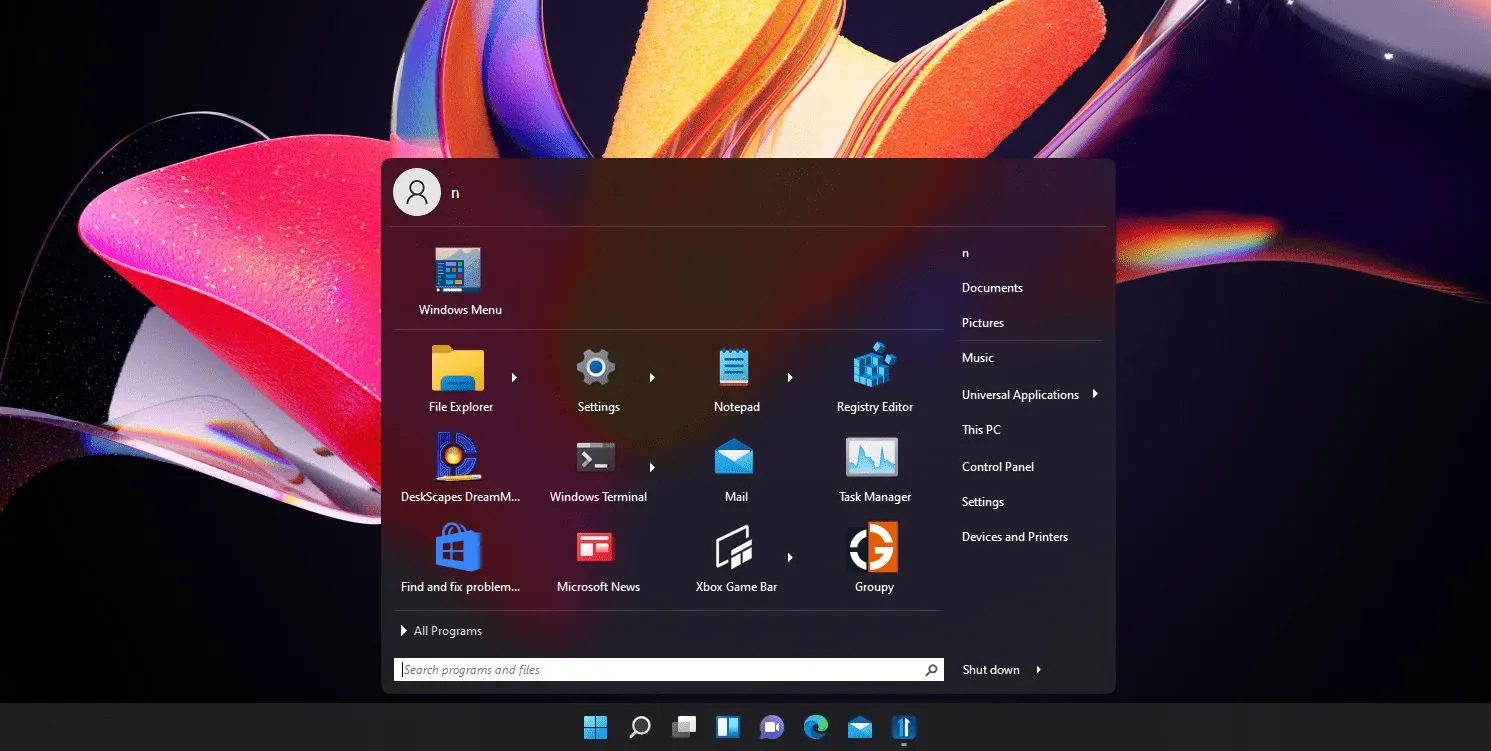
Leave a Reply