In our digital age, the Photos app on your iPhone serves as a vault for our most treasured memories and intimate moments. Given the personal nature of the images we store, safeguarding this content has become increasingly vital. Thankfully, with Apple’s latest iOS 18 update, locking the Photos app is easier than ever, allowing you to add an extra layer of security through passcodes or biometric authentication. Whether you’re looking to protect your entire collection or just a few select images, this guide will walk you through the simple steps to ensure your privacy remains intact.
| Feature | Steps | Notes |
|---|---|---|
| Locking the Photos App | 1. Update to iOS 18. 2. Long-press the Photos app icon. 3. Select ‘Require Face ID/Touch ID/Passcode’. 4. Confirm the action. 5. Authenticate using Face ID/Touch ID/passcode. 6. Check access options and tap ‘Done’. |
You will need to authenticate every time you open the app. Content won’t show in notifications or search results. |
Why You Should Lock Your Photos App
Locking your Photos app is essential for keeping your private moments safe. Everyone has pictures they want to keep just for themselves, like family gatherings or special events. When you lock the app, no one can sneak a peek at your memories without your permission. This extra layer of security ensures that your personal photos remain private and only accessible to you.
Moreover, with the new features in iOS 18, locking your Photos app is easier than ever! You can use Face ID or your passcode to restrict access. This means that even if someone borrows your iPhone, they won’t be able to open the Photos app without your approval. This is a simple yet effective way to protect your cherished memories from prying eyes.
Steps to Keep Your Photos Private
To keep your photos private, you can easily lock the Photos app in just a few steps. Start by making sure your iPhone is updated to iOS 18. Once that’s done, you can long-press the Photos app icon and choose the option to require Face ID, Touch ID, or your passcode. This process is straightforward and helps you secure your app in seconds!
Additionally, if you want to hide specific photos instead of locking the entire app, you can do that too! Just long-press on any photo you wish to hide and select the ‘Hide’ option. This photo will then be moved to a Hidden album, which can also be protected. These features work together to give you complete control over your photo privacy.
Accessing and Managing Hidden Photos
After hiding photos in your iPhone, you might wonder how to access them later. Hidden photos are stored in a special album called the Hidden album. To find it, scroll down in the Photos app until you reach the Utilities section. To view these hidden images, tap on the album and authenticate using Face ID or your passcode.
If you want to make sure that no one else can find your hidden photos, you can turn off the option to show the Hidden album in your settings. Go to Settings, then Apps, and select Photos. Toggle off ‘Show Hidden Album.’ This makes the Hidden album disappear from view, keeping your secrets safe until you need to access them again.
Understanding iOS 18 Privacy Features
With the advent of iOS 18, Apple has significantly enhanced user privacy, particularly concerning sensitive applications like the Photos app. This update introduces robust features that allow users to control their app access with greater precision. Understanding these privacy tools not only empowers users to safeguard their personal data but also clarifies how to utilize them effectively. By leveraging Face ID, Touch ID, or passcodes, users can now add a layer of security that was previously cumbersome.
Moreover, these privacy features extend beyond just locking the Photos app. Users can customize how apps interact with their photos, thereby preventing unwanted access. By navigating to the Settings menu, users can easily manage which applications have permission to view their media. This capability is crucial for maintaining privacy, especially in an age where digital security is paramount.
Best Practices for Photo Privacy
In addition to locking the Photos app and hiding specific images, adopting best practices for photo privacy can further enhance your security. Regularly reviewing permissions for apps that access your photos is vital. Ensure that only trusted applications have access, and revoke permissions for any that you no longer use. This proactive approach not only protects your images but also minimizes the risk of data breaches.
Another effective strategy is to back up your photos securely. Utilize cloud services or external hard drives with encryption options to keep your images safe. By having a secure backup, you can ensure that even if your device is compromised, your cherished memories remain protected. Combining these practices with the built-in features of iOS 18 will provide a comprehensive shield for your personal media.
How to Manage Your Hidden Album
Once you’ve hidden photos on your iPhone, it’s important to manage the Hidden album effectively. By default, the Hidden album remains accessible unless you toggle the visibility option in your settings. Regularly check this album to ensure it contains only the images you wish to keep private. This practice helps maintain organization and ensures that your hidden photos remain confidential.
Additionally, consider periodically updating the content of your Hidden album. If there are images that no longer require privacy, un-hiding them can simplify your photo management. To do this, simply select the photo, tap the share icon, and choose ‘Unhide.’ This not only keeps your album tidy but also ensures that your privacy settings adapt to your changing needs.
Troubleshooting Common Issues
While locking the Photos app and managing hidden images is straightforward, users may occasionally encounter issues. One common problem is forgetting the Face ID or passcode needed to access locked content. In such cases, it’s essential to remember that you can reset your device’s passcode settings through the iPhone’s settings or recovery mode, provided you have access to your Apple ID.
Another issue users face is the Hidden album not appearing after toggling the setting. If this happens, it’s advisable to restart the Photos app or your device. Sometimes, a simple refresh can resolve glitches. If the problem persists, checking for available iOS updates may also help, as Apple frequently releases patches to improve app performance and security.
Frequently Asked Questions
How can I lock the Photos app on my iPhone?
To lock the Photos app, update to iOS 18, long-press the app icon, select **Require Face ID/Touch ID/Passcode**, and confirm your choice to keep it secure.
What do I need to use Touch ID or Face ID to lock my Photos app?
You need an iPhone with iOS 18 or later and enabled **Touch ID** or **Face ID** set up in your settings to lock the Photos app.
Can I hide specific photos instead of locking the whole app?
Yes! To hide photos, long-press the image in the Photos app, select **Hide**, and confirm. They will move to the **Hidden album**.
Where do hidden photos go on my iPhone?
Hidden photos are stored in the **Hidden album** found at the bottom of the Photos app under **Utilities**. You can access them by authenticating.
How do I make the Hidden album disappear?
To hide the **Hidden album**, go to **Settings > Apps > Photos** and turn off **Show Hidden Album**. This keeps your hidden photos private.
What happens if I forget my Face ID or passcode?
If you forget your Face ID or passcode, you’ll need to reset your iPhone to regain access. Always remember your authentication details.
Is there a way to unlock the Photos app if I change my mind?
Yes! To unlock the Photos app, long-press its icon, select **Don’t Require Face ID/Touch ID/Passcode**, and confirm to remove the lock.
Summary
The content explains how to enhance privacy on your iPhone by locking the Photos app and hiding specific images. With the release of iOS 18, users can secure the Photos app using Face ID, Touch ID, or a passcode, streamlining the process compared to previous versions. Steps are provided for both locking the app and hiding individual photos, ensuring they remain private. Users can also manage access permissions and choose to hide the Hidden album for added security. Overall, these features enable users to protect their cherished memories and personal moments effectively.
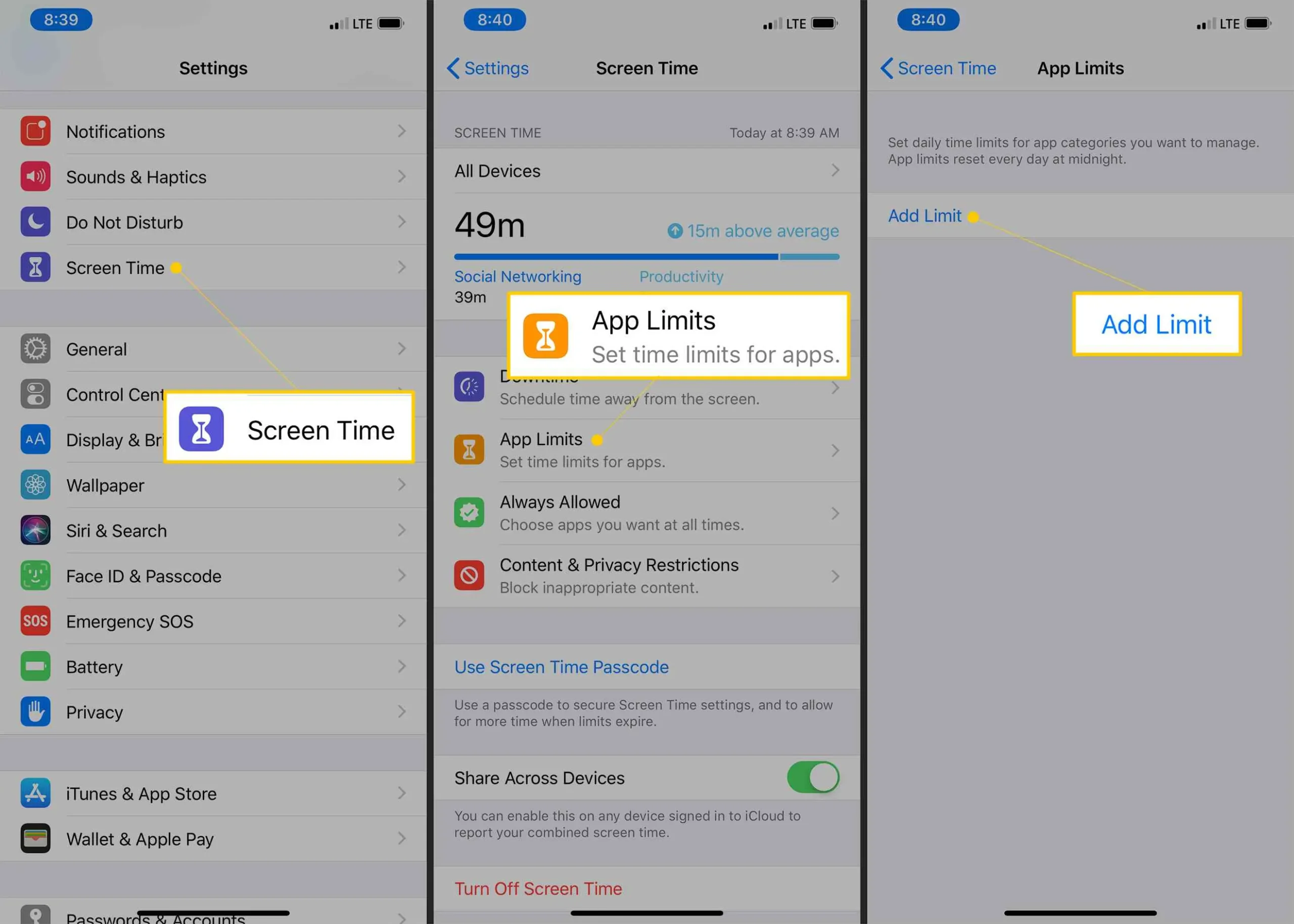
Leave a Reply