In the world of photography, achieving the perfect balance of focus and blur can transform an ordinary shot into a stunning visual masterpiece. While many rely solely on their smartphones for capturing memories, the subtle artistry of depth-of-field effects often requires a bit more finesse. This is where tools like Photoshop’s Lens Blur come into play, offering photographers—both novice and seasoned—an opportunity to enhance their images with professional-grade bokeh and focus adjustments. Join us as we delve into the capabilities of this powerful tool, explore creative editing techniques, and discover how to elevate your photography skills, whether you’re shooting with a DSLR or your trusty smartphone.
| Feature/Concept | Description | Usage | Benefits | Tips |
|---|---|---|---|---|
| Lens Blur Tool | Simulates depth-of-field effects using AI technology. | Use in Photoshop via Camera Raw Filter for old & new photos. | Adds realistic blur effects without high-end lenses. | Convert photo layer to Smart Object for non-destructive editing. |
| How to Access | Open image in Photoshop, then Filter > Camera Raw Filter. | Launch Camera Raw from Adobe Bridge too. | Access various editing controls easily. | Ensure RAW files for better results. |
| Key Controls | Blur Amount, Focal Range, Bokeh Effects, Cat Eye slider, Boost Slider. | Adjust settings to achieve desired depth and focus. | Fine-tunes focus areas and artistic effects. | Experiment with different Bokeh styles for creativity. |
| Simulating Shallow Depth of Field | Blurs backgrounds to keep the subject in focus. | Open a photo with a busy background and apply Lens Blur. | Removes distractions in the image. | Drag the blur slider right for more blur, left for less. |
| Artistic Bokeh Effects | Creates creamy bokeh effects in photos. | Use in night photography or scenes with lights. | Enhances the visual appeal of images. | Try different bokeh shapes for fun results. |
| Enhancing Landscapes | Adds depth and dimension to landscape photos. | Apply blur to distant elements for emphasis. | Creates a dreamlike atmosphere in images. | Use road or lines in the photo to guide the viewer’s eye. |
| Refinement Techniques | Make adjustments with Brush Refinement tools. | Zoom in to fine-tune areas that need correction. | Improves overall quality of the photo. | Use other Photoshop tools to enhance the final look. |
Why Use a Camera Instead of a Phone?
Even in the smartphone age, many photographers still choose to carry a small camera. This is because small cameras often provide better image quality than phone cameras, especially in challenging lighting conditions. They come with larger sensors and better lenses that capture more detail and color, making your photos look more professional. Plus, having physical controls on a camera allows for quicker adjustments, which can be crucial during a busy shoot.
Another reason to opt for a small camera is the creative flexibility it offers. Many cameras allow for interchangeable lenses, which enable different styles of photography, such as wide-angle shots or macro photography. Additionally, small cameras often come with features like manual focus and exposure settings, giving photographers greater control over the final image. This level of customization can help you develop your skills and take your photography to the next level.
Editing Photos with Topaz Labs AI Tools
Topaz Labs AI tools are some of the best options available for enhancing your photos. They use advanced artificial intelligence to analyze your images, making smart adjustments that can significantly improve their quality. For instance, their AI Clear tool can automatically reduce noise and sharpen images without losing details, making your photos look their best with just a few clicks. This is especially helpful for those who want professional-looking results without spending hours editing.
In addition to enhancing quality, Topaz Labs also offers tools for creative editing. With features like Gigapixel AI, you can increase the size of your images while maintaining clarity, perfect for printing larger photos. These tools are user-friendly and designed for photographers of all skill levels. By integrating AI into the editing process, Topaz Labs makes it easier than ever to achieve stunning results, allowing you to focus more on capturing beautiful images.
Tips for Taking Great Food Photos with Your Phone
Taking amazing food photos with your phone is easier than you might think! Start by finding good lighting, as natural light can make your food look more appetizing. Position your dish near a window or outside if possible. Also, consider using a simple background that won’t distract from your meal. A clean table or a colorful tablecloth can create a perfect setting for your food photography.
Another tip for great food photography is to experiment with angles. A top-down shot works well for flat dishes, while eye-level shots can make burgers and layered desserts look more enticing. Don’t forget to style your food, too! Adding garnishes or arranging the ingredients neatly can make a big difference. With these simple tips, you’ll be able to capture mouth-watering food photos that are sure to impress friends and family!
Why a Dedicated Camera Still Holds Value
Despite the advancements in smartphone technology, a dedicated camera offers distinct advantages that can enhance photography. For instance, cameras typically possess larger sensors, which capture more light and detail, especially in low-light conditions. This can lead to superior image quality that smartphones struggle to replicate, particularly when it comes to dynamic range and color accuracy. Additionally, interchangeable lenses on dedicated cameras allow photographers to experiment with different perspectives and styles, something that is limited on most smartphones.
Moreover, the ergonomics of a dedicated camera can provide a more comfortable and intuitive shooting experience. Many photographers appreciate the tactile controls and customizable settings that let them adjust exposure, focus, and other parameters quickly. This hands-on approach can lead to more creative freedom and better engagement with the art of photography, as opposed to simply relying on automatic settings found in smartphones. As a result, many enthusiasts still prefer carrying a dedicated camera to capture their vision.
Exploring Topaz Labs AI Tools for Beginners
Topaz Labs offers a suite of AI-powered editing tools that cater to both novice and experienced photographers. Their user-friendly interface makes it easy for beginners to navigate through powerful features like denoise, sharpen, and upscale images without overwhelming complexity. This accessibility allows budding photographers to enhance their skills and produce stunning results with minimal experience. The AI integration ensures that the editing process is efficient, automatically analyzing images to suggest optimal adjustments.
Additionally, Topaz Labs tools come equipped with tutorials and resources that are invaluable for newcomers. These guides provide step-by-step instructions on how to utilize the software effectively, encouraging users to experiment and learn. As a beginner, you can quickly grasp the fundamentals of photo editing while still having room to explore advanced techniques as you gain confidence. This blend of simplicity and depth makes Topaz Labs a fantastic choice for anyone looking to elevate their photography.
Mastering Food Photography with Your Smartphone
Capturing mouth-watering food photos with your smartphone is simpler than you might think. Start by utilizing natural light, as it brings out the colors and textures of the food beautifully. Position your dish near a window or outdoors, avoiding harsh overhead lighting that can cast unflattering shadows. Experiment with angles, such as shooting from above or at eye level, to find the most appealing perspective that highlights the dish’s features.
In addition to lighting and angles, composition plays a crucial role in food photography. Incorporate props like utensils, colorful napkins, or fresh ingredients to create a more dynamic scene. Use the rule of thirds to position your main subject off-center for a more engaging photograph. Don’t forget to edit your images to enhance brightness, contrast, and saturation, ensuring that your food looks as delicious in the photo as it does on the plate. With these tips, you can easily elevate your food photography game.
Frequently Asked Questions
What is the **Lens Blur** tool in Photoshop and how does it work?
The **Lens Blur** tool helps create a blurry background in photos, making the subject stand out. It uses **AI technology** to guess which parts should be clear and which should be blurred, just like a professional camera.
Why should I use a **Smart Object** when editing photos in Photoshop?
Using a **Smart Object** allows you to edit your photo without losing the original image. This means you can change or remove edits later without messing up your picture!
How can I add **artistic effects** to my photos with the Lens Blur tool?
You can create fun effects like **bokeh** by choosing different shapes, such as circles or bubbles, to make lights in your photo look pretty and soft. It’s a great way to make your pictures unique!
Can I use the **Lens Blur** tool on old photos?
Yes! The **Lens Blur** tool can be used on both new and old photos, helping you improve them by adding depth and focus. You can make old pictures look fresh and exciting again!
What is **bokeh** and how can I create it in my photos?
**Bokeh** is the beautiful blur created by lights in a photo. You can create it using the Lens Blur tool by selecting different bokeh shapes and adjusting the settings to enhance the light’s look.
How does the **Camera Raw filter** help in photo editing?
The **Camera Raw filter** allows you to adjust the details in your photo before using other effects. It gives you more control over how your final image looks, making it easier to achieve the perfect edit!
What should I do if the blur in my photo looks messy or has ghosting?
If the blur looks messy, you can use the **Refinement brushes** in Photoshop to fix it. Zoom in to see the edges clearly and carefully paint over the areas that need adjustment!
Summary
The content discusses Photoshop’s Lens Blur tool, which simulates natural depth-of-field effects found in wide-aperture lenses. It utilizes Adobe Sensei’s AI to intelligently determine focus areas and blur backgrounds, enhancing photos taken with basic equipment. The article outlines how to access and use Lens Blur within the Camera Raw Filter, detailing steps for non-destructive editing. Key features include adjusting blur amount, focal range, and various artistic bokeh effects. Furthermore, it explains creative applications for both portrait and landscape photography, allowing users to revitalize old images and create visually captivating effects.
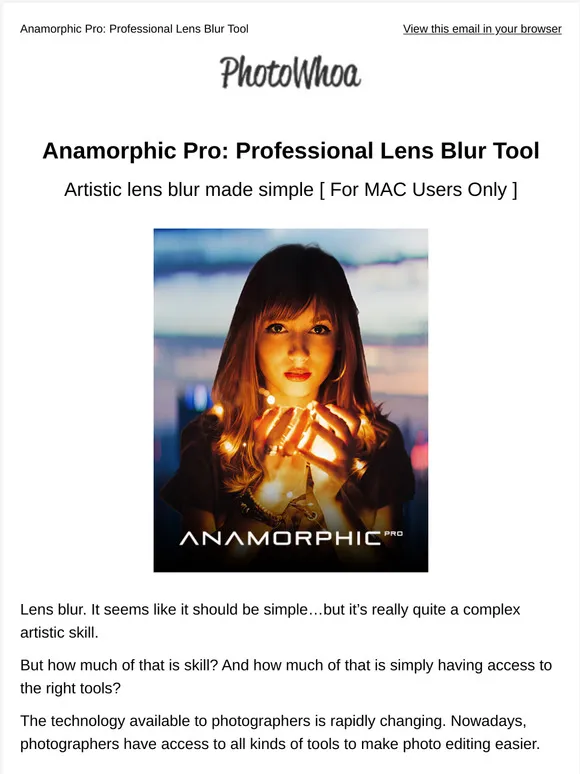
Leave a Reply