As technology advances, many might feel compelled to upgrade their devices with each new software update, but what if there’s a way to rejuvenate your aging iPhone without splurging on the latest model? Many users, including myself, have experienced the frustrating slowdown that often accompanies new iOS releases, leaving us wondering about our device’s longevity. However, by implementing a few simple yet effective strategies, we can optimize our older iPhones, enhancing their performance and extending their lifespan. Join me as I share practical tips that will help you breathe new life into your trusty device, ensuring it continues to serve you well in the years to come.
| Tip Number | Tip Title | Description |
|---|---|---|
| 1 | Remove Unused Apps and Widgets | Delete apps you don’t use and reduce widgets to improve phone speed and battery life. |
| 2 | Clear Storage Space by Moving Data to iCloud | Upload photos and videos to iCloud to free up storage on your iPhone. |
| 3 | Clear Safari Data | Clear browsing history and data to speed up Safari and free storage. |
| 4 | Enable Reduce Motion and Transparency | Turn off animations to help your iPhone run smoother. |
| 5 | Turn Off Automatic App Downloads | Disable automatic updates to save battery life and control updates. |
| 6 | Disable Background App Refresh for Unnecessary Apps | Turn off background refreshing for apps that don’t need it to save resources. |
| 7 | Replace the Battery | Replace an old battery to improve performance and battery life. |
| 8 | Disable Low Power Mode | Turn off Low Power Mode to enhance performance after getting a new battery. |
Maximizing Your iPhone’s Performance
If your iPhone feels slow after an update, there are simple ways to boost its performance without needing a new device. One effective method is to remove unused apps and widgets. These extra items take up storage space and can slow down your phone. By regularly checking which apps you rarely use, you can delete them and free up resources. This quick clean-up makes your iPhone feel lighter and faster, allowing you to enjoy its features more easily.
Another trick to maximize performance is to clear out old data, especially from your web browser. Safari can become bogged down with cached files and cookies over time, which makes it sluggish. By going into Settings and clearing your browsing history, you can speed up Safari and help your iPhone run better overall. These small adjustments can make a big difference, helping your older iPhone feel like new again.
Easy Ways to Free Up Storage Space
Storage space is crucial for your iPhone to function smoothly. One way to free up space is by moving your photos and videos to iCloud. With a few settings adjusted, you can store your files online and keep only smaller versions on your phone. This not only clears up storage but also keeps your memories safe. Upgrading to a larger iCloud plan can help you enjoy more space without the worry of running out.
Additionally, consider disabling background app activities. Some apps update automatically or fetch data in the background, which can use up storage and slow down your phone. By going into the settings and turning off background app refresh for apps you don’t need, you can save storage space and improve your phone’s speed. These easy steps help ensure your iPhone stays efficient and ready for use.
Maintaining Your iPhone’s Battery Life
Battery life is essential for keeping your iPhone running well. Over time, the battery may lose its strength, causing your phone to shut down unexpectedly or not last through the day. If you notice these issues, it might be time to replace the battery. A new battery can restore your iPhone’s performance and help it run smoothly again. It’s a simple upgrade that can make a big difference in how your phone feels during daily use.
It’s also important to manage your phone’s power settings. Low Power Mode is helpful in emergencies but can slow down your iPhone when used all the time. After replacing the battery, you may find you don’t need this mode as much. Keeping your phone in normal mode allows apps to run efficiently, making everything feel faster. Balancing battery life and performance helps you get the most out of your aging iPhone.
Optimize Your iPhone Settings for Better Performance
Adjusting your iPhone settings can significantly impact its performance. For instance, turning off features like location services for apps that don’t require them can help save battery life and reduce background activity. You can do this by heading to Settings > Privacy > Location Services, where you can set each app to ‘Never’ or ‘While Using.’ This helps your phone run smoother by preventing unnecessary data fetching that can slow it down.
Additionally, consider disabling push notifications for non-essential apps. Constant notifications can lead to increased background activity, which drains your battery and hampers performance. By navigating to Settings > Notifications and managing which apps can send alerts, you can create a more peaceful environment and free up resources for the apps you actually use, thereby enhancing the overall fluidity of your iPhone.
Regularly Update iOS to Ensure Optimal Performance
Staying on top of iOS updates is crucial for maintaining your iPhone’s efficiency. Apple frequently releases updates that not only introduce new features but also optimize performance and fix bugs. By regularly updating your device through Settings > General > Software Update, you ensure that your iPhone benefits from these improvements, ultimately leading to a smoother user experience.
Moreover, updates often include security patches that protect your device from vulnerabilities. By keeping your iPhone updated, you not only enhance its speed and performance but also safeguard your personal information. This proactive approach to software management is essential for anyone looking to extend the lifespan and functionality of their device.
Utilize Battery Health Management Features
Battery health is a vital aspect of your iPhone’s performance, and utilizing the built-in Battery Health feature can help you monitor its condition. By visiting Settings > Battery > Battery Health, you can check the maximum capacity of your battery and see if it needs replacement. Understanding your battery’s status enables you to make informed decisions about when to replace it or adjust your usage patterns to prolong its life.
Additionally, enabling features like Optimized Battery Charging can help extend the overall lifespan of your battery. This setting learns your charging habits and waits to finish charging past 80% until you need to use your phone. Such thoughtful battery management not only enhances your device’s performance but also ensures that it remains reliable for a longer period.
Consider Third-Party Apps for Performance Monitoring
Third-party apps can serve as excellent tools for monitoring and optimizing your iPhone’s performance. Many apps provide insights into battery usage, storage management, and even CPU load, helping you track down the root causes of sluggishness. By analyzing this data, you can make informed decisions about which apps to keep or remove, ultimately leading to a more responsive device.
Moreover, some apps offer features that allow you to clear cache and temporary files, which can help free up storage space and improve your iPhone’s speed. By regularly engaging with these apps, you can maintain your iPhone’s performance and ensure it continues to operate smoothly, even as it ages.
Frequently Asked Questions
Why does my iPhone feel slow after an update?
iPhones can feel slow after updates because **new features** may require more **storage** and **processing power**. Older models may struggle to keep up, making them feel sluggish.
How can I make my old iPhone faster?
You can speed up your old iPhone by:
– **Removing unused apps**
– **Clearing Safari data**
– **Disabling unnecessary features** like animations and background app refresh.
What happens when I delete apps from my iPhone?
Deleting unused apps frees up **storage space** and helps your iPhone run **faster**. Apps take up memory and can slow down your phone if left unused.
What is iCloud and how does it help my iPhone?
iCloud is Apple’s **cloud storage service** that lets you save photos, videos, and files online. This helps free up space on your iPhone so it can run more smoothly.
Why should I clear Safari data on my iPhone?
Clearing Safari data, like **browsing history** and **cookies**, can speed up your web browsing. It helps Safari load websites faster and frees up some storage.
How do animations affect my iPhone’s performance?
Animations can slow down older iPhones because they require extra processing power. Disabling them can make your phone feel snappier and more responsive.
Is replacing the battery worth it for my iPhone?
Yes! Replacing an old battery can improve your iPhone’s **performance** and **battery life**. It helps your phone last longer without needing constant charging.
Summary
The content outlines practical tips to enhance the performance of older iPhones. Key strategies include removing unused apps and widgets to declutter storage, utilizing iCloud for data management, and clearing Safari browsing data to improve speed. Additionally, users can enable settings like Reduce Motion and disable automatic app downloads to optimize resource use. Replacing an aging battery can significantly boost performance, while turning off Low Power Mode can prevent sluggishness. Overall, these adjustments can rejuvenate older iPhones, allowing them to function effectively for a few more years despite software updates.
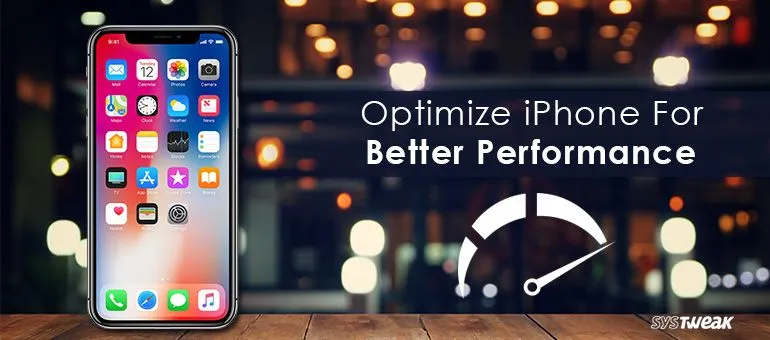
Leave a Reply