In our fast-paced digital world, distractions lurk around every corner, often leading us into a cycle of procrastination that can feel impossible to escape. Whether it’s relentless notifications or the temptation of social media, staying focused can be a daunting challenge. Fortunately, if you’re a Windows user, there are powerful tools at your fingertips to help you reclaim your productivity. From customizing Do Not Disturb settings to leveraging Focus Sessions and clever browser extensions, this guide will walk you through the best strategies to minimize distractions and maximize your focus. Let’s dive into these effective techniques!
| Feature | Description | How to Set Up |
|---|---|---|
| Do Not Disturb | Limits notifications from distracting apps while allowing important ones through. | Press Win + I > System > Notifications > Set priority notifications > Add apps. |
Mastering Focus with Do Not Disturb Mode
When you need to concentrate, turning on Do Not Disturb mode can be a game-changer. This feature helps block all notifications, so you can focus on your tasks without interruptions. To get started, simply press Win + I to open the Settings app. From there, navigate to System and then Notifications. Here, you can customize which apps are allowed to send you notifications while in Do Not Disturb mode, ensuring you don’t miss important updates.
By setting priority notifications, you can filter out distractions while still receiving alerts that matter. This way, you can enjoy a more peaceful work environment. Remember, it’s all about balance—mute unnecessary notifications while keeping essential ones active. This simple adjustment can greatly improve your concentration and productivity during your working hours.
Enhancing Productivity with Focus Sessions
Focus sessions are a fantastic way to boost your productivity using techniques like the Pomodoro Technique. This method encourages you to work steadily for 25 minutes, followed by a short break. It helps maintain your focus and prevents burnout by giving your brain time to rest. To start a Focus Session, access the Settings app by pressing Win + I, then head to System and Focus to customize your work intervals.
The Focus Mode isn’t just about timing; it also activates Do Not Disturb and hides distracting app notifications. This ensures that your attention remains on the task at hand. Experimenting with different time intervals can help you find a routine that suits your work style best. Whether you set 20 minutes or 30, Focus Sessions can definitely make your work time more efficient and enjoyable.
Decluttering Your Workspace for Better Focus
A clean workspace can greatly enhance your ability to focus. Hiding the Taskbar on your computer can reduce the temptation to click on distracting apps. To do this, right-click the Taskbar, select Taskbar settings, and check the option to hide it automatically. This way, you can concentrate on your tasks without being tempted by your favorite games or social media icons.
Additionally, hiding desktop icons can help reduce visual clutter. By right-clicking on your desktop and selecting View, then Show desktop icons, you can keep your workspace neat. A tidy digital environment can lead to a clearer mind, allowing you to work more effectively. Remember, the less clutter around you, the better you can focus on what’s truly important.
Enhance Your Productivity with Focus Assist
Focus Assist is a powerful feature in Windows that allows you to customize your notification preferences based on your current tasks. By using this feature, you can determine which notifications to receive and which to silence, enabling you to concentrate on what truly matters. To activate Focus Assist, simply right-click the notification icon in the taskbar and select ‘Focus Assist’. This way, you can tailor your focus time without the interruption of unnecessary alerts.
Additionally, Focus Assist can be set to activate automatically during specific hours or when you are playing games, ensuring you remain undistracted during your most productive times. You can configure your settings by navigating to Settings > System > Focus Assist. Here, you can choose among ‘Priority only’, ‘Alarms only’, or ‘Off’. This feature not only enhances your workflow but also promotes a more focused work environment.
Manage Your Time with the Windows Timer
Using the built-in Timer app in Windows can significantly improve how you manage your time while working. This simple but effective tool allows you to set specific intervals for tasks, helping you stay organized and productive throughout the day. To access the Timer, simply search for ‘Timer’ in the Start menu, where you can create countdowns for tasks and breaks, ensuring you stick to your schedule.
Moreover, you can customize your timer settings to reflect your work style, whether that means longer focus periods or shorter breaks. By allocating time wisely, you can avoid the pitfalls of procrastination and maintain momentum. This method not only keeps you accountable but also encourages a structured approach to tackling your to-do list.
Create a Distraction-Free Digital Workspace
To optimize your focus, consider creating a distraction-free digital workspace by minimizing visual clutter on your screen. This includes closing unnecessary tabs, removing bookmarks that lead to distracting content, and organizing your files into folders. By simplifying your digital environment, you can reduce the temptation to stray from your tasks and maintain concentration on your work.
Additionally, utilizing dark mode or a clean desktop background can help minimize distractions caused by vibrant colors or cluttered visuals. A streamlined and visually appealing workspace can enhance your focus and productivity, making it easier to dive into your work without the constant pull of digital distractions.
Utilize Browser Extensions for Enhanced Focus
In addition to built-in Windows tools, browser extensions like LeechBlock NG can significantly boost your productivity by limiting access to distracting websites. With the ability to set specific timeframes for blocking sites, you can create a structured environment that encourages focused work sessions. This not only helps manage your browsing habits but also reinforces the discipline required to stay on task.
Installing such extensions is usually straightforward and requires minimal setup. Once you configure the settings according to your needs, you can enjoy uninterrupted focus periods, knowing that social media and other distractions are temporarily out of reach. This proactive approach to managing your online behavior can lead to significant improvements in your work efficiency.
Frequently Asked Questions
What is Do Not Disturb mode in Windows?
**Do Not Disturb mode** is a setting that silences notifications on your computer. This helps you focus on your tasks without distractions from apps and alerts.
How can I make sure important notifications still come through?
To receive important notifications, go to **Settings > System > Notifications**. Here, you can set certain apps as **priority notifications** so they won’t be muted.
What are Focus Sessions and how do they work?
**Focus Sessions** are a productivity tool that helps you work on a task for 25 minutes, followed by a 5-minute break. You can customize these times in **Settings > System > Focus**.
How can I hide my Taskbar while working?
To hide the **Taskbar**, right-click on it, select **Taskbar settings**, and check **Automatically hide the taskbar**. It will only show when you move your mouse to the bottom of the screen.
How do I hide desktop icons to reduce distractions?
To hide **desktop icons**, right-click on an empty area of the desktop, select **View**, and then uncheck **Show desktop icons**. This keeps your desktop tidy and less distracting.
What is the PowerToys Awake utility used for?
The **Awake utility** in PowerToys prevents your computer from sleeping. This is useful for keeping your computer awake during long tasks without changing power settings.
How can I block distracting websites while studying?
You can use the **LeechBlock NG extension** in Chrome to block distracting websites. Set it to block sites for 5 minutes every hour to help you stay focused.
Summary
The content provides effective strategies to minimize distractions while using Windows. It emphasizes the importance of customizing Do Not Disturb mode to receive essential notifications and introduces Focus Sessions, which utilize the Pomodoro Technique to enhance productivity. Additionally, it suggests hiding the Taskbar and desktop icons to reduce visual clutter. The PowerToys Awake utility is highlighted as a tool to prevent the computer from sleeping during lengthy tasks. Lastly, it discusses the use of the LeechBlock NG extension to limit time spent on distracting websites, ensuring a focused work environment across devices.
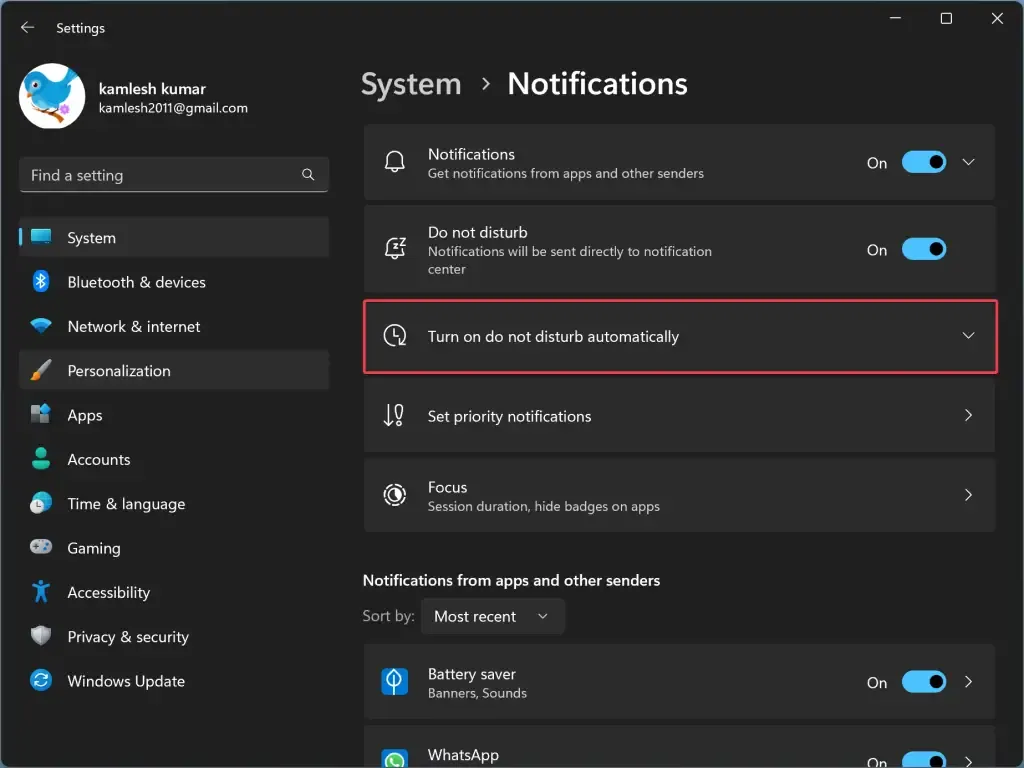
Leave a Reply