Have you ever encountered the frustrating message that a file is in use by another program when you desperately need to delete, edit, or access it? This common issue can stem from a variety of sources, such as an application running in the background or a program that didn’t close properly. Fortunately, there are several straightforward solutions to help you regain control over your files in Windows. In this guide, we’ll explore effective methods to close, delete, or unlock files, ensuring you can efficiently manage your documents without the hassle of program conflicts.
| Step Number | Action | Description |
|---|---|---|
| 1 | Close the Program | Make sure the program that opened the file is closed. Check the system tray if it’s minimized. |
| 2 | End Application via Task Manager | Open Task Manager (Ctrl + Shift + ESC), find the program, and click ‘End task’ to close it. |
| 3 | Change File Explorer Settings | Ensure ‘Launch folder windows in a separate process’ is unchecked in Folder Options. |
| 4 | Disable Preview Pane | Close the Preview Pane in File Explorer to avoid conflicts. |
| 5 | Force Delete via Command Prompt | Use Command Prompt to navigate to the file directory and delete the file using ‘del’ command. |
| 6 | Unlock File with a Tool | Use tools like Process Explorer to find which application is locking the file. |
| 7 | Boot Into Safe Mode | Restart your PC in Safe Mode to try deleting the file without interference from applications. |
How to Close Programs That Use Your Files
When you’re trying to delete a file in Windows, the first step is to make sure the program using it is closed. This is often the simplest solution. If you recently opened a document or image, check to see if the program is still running in the background. Sometimes, programs just minimize instead of closing completely. Look for them in your taskbar or system tray, and close them. Then, try deleting the file again.
If you find that a program is still open, close it completely. This may mean selecting ‘Exit’ from the program’s menu or right-clicking the app’s icon in the taskbar and choosing ‘Close window.’ Once the program is shut down, Windows should allow you to delete the file without any error messages. Taking a moment to check if a program is still active can save you time and frustration when handling files.
Using Task Manager to Manage Processes
If closing the program doesn’t work, you can use the Task Manager to end the application that is blocking the file. To open Task Manager, you can press Ctrl + Shift + ESC on your keyboard. This opens a window showing all the programs running on your computer. Look for the program that you think is using the file. Once you find it, click on it and then click ‘End Task’ at the bottom right of the window.
Ending the task will close the program and free up the file for deletion. This method is effective because it directly stops the application from using the file, which can often be the reason you can’t delete it. Remember, you can always restart the program if you need it later. Just be careful to save your work before closing anything!
Advanced Solutions for Stubborn Files
Sometimes, files can be tricky to delete, even after closing programs. If that happens, try using the Command Prompt. This tool lets you enter commands directly into your computer. First, you need to find the file’s location in File Explorer. Then, open Command Prompt as an administrator and navigate to that folder. You can use special commands to delete the file that way.
Another option is to boot your computer into Safe Mode. This starts your computer with only the basic programs running. In Safe Mode, you can often delete stubborn files that refuse to go away. To do this, hold down the Shift key while clicking on Restart. Then follow the prompts to select Safe Mode. Once in Safe Mode, try deleting the file again, and it should work without any issues.
Understanding File Locking Mechanisms in Windows
In Windows, files can be locked by applications for various reasons, primarily to prevent data corruption. When a file is opened by a program, it establishes a lock to ensure that no other application can make changes simultaneously. Understanding this locking mechanism is crucial, as it helps users recognize why certain files cannot be accessed or deleted. This prevents accidental file loss and ensures that applications run smoothly without conflicts.
Different applications may lock files differently; some may allow read-only access while others may restrict any interaction until the lock is released. Familiarizing yourself with how these locks work can save time and frustration when dealing with ‘file in use’ errors. Additionally, knowing the common programs that tend to lock files can help you troubleshoot issues more effectively.
Frequently Asked Questions
What should I do if I can’t open a file in Windows?
First, check if the program that opened the file is still running. Close the program or check the system tray to see if it’s minimized.
How can I close an application that is using my file?
You can use **Task Manager**. Press Ctrl + Shift + ESC, find the application, and click **End task** to close it.
What is the **Command Prompt** and how can it help me?
The **Command Prompt** is a tool that lets you type commands to control your computer. You can use it to force delete files that are in use.
How do I disable the preview pane in File Explorer?
To disable the preview pane, open File Explorer, go to **View**, then uncheck **Preview pane**. This might help fix the ‘file in use’ error.
What is Safe Mode in Windows?
**Safe Mode** is a special way to start your computer with only basic programs running. It can help you delete files that are locked by other programs.
Can I use tools to unlock files in use?
Yes! Tools like **Process Explorer** or **Unlocker** can help you find and close the programs that are using your file.
Why can’t I delete a file even after closing the program?
Sometimes, files remain open due to hidden processes. Use Task Manager to ensure all related applications are closed before trying to delete the file.
Summary
The content provides various methods for deleting a file in use by another program in Windows. Key solutions include closing the program that opened the file, using Task Manager to end the application, and adjusting File Explorer settings. It also suggests disabling the preview pane, utilizing Command Prompt for force deletion, and employing tools like Process Explorer to identify locked files. Additionally, it recommends booting into Safe Mode as a final option to access or delete the file. Overall, these techniques aim to resolve access issues, ensuring users can manage their files effectively.
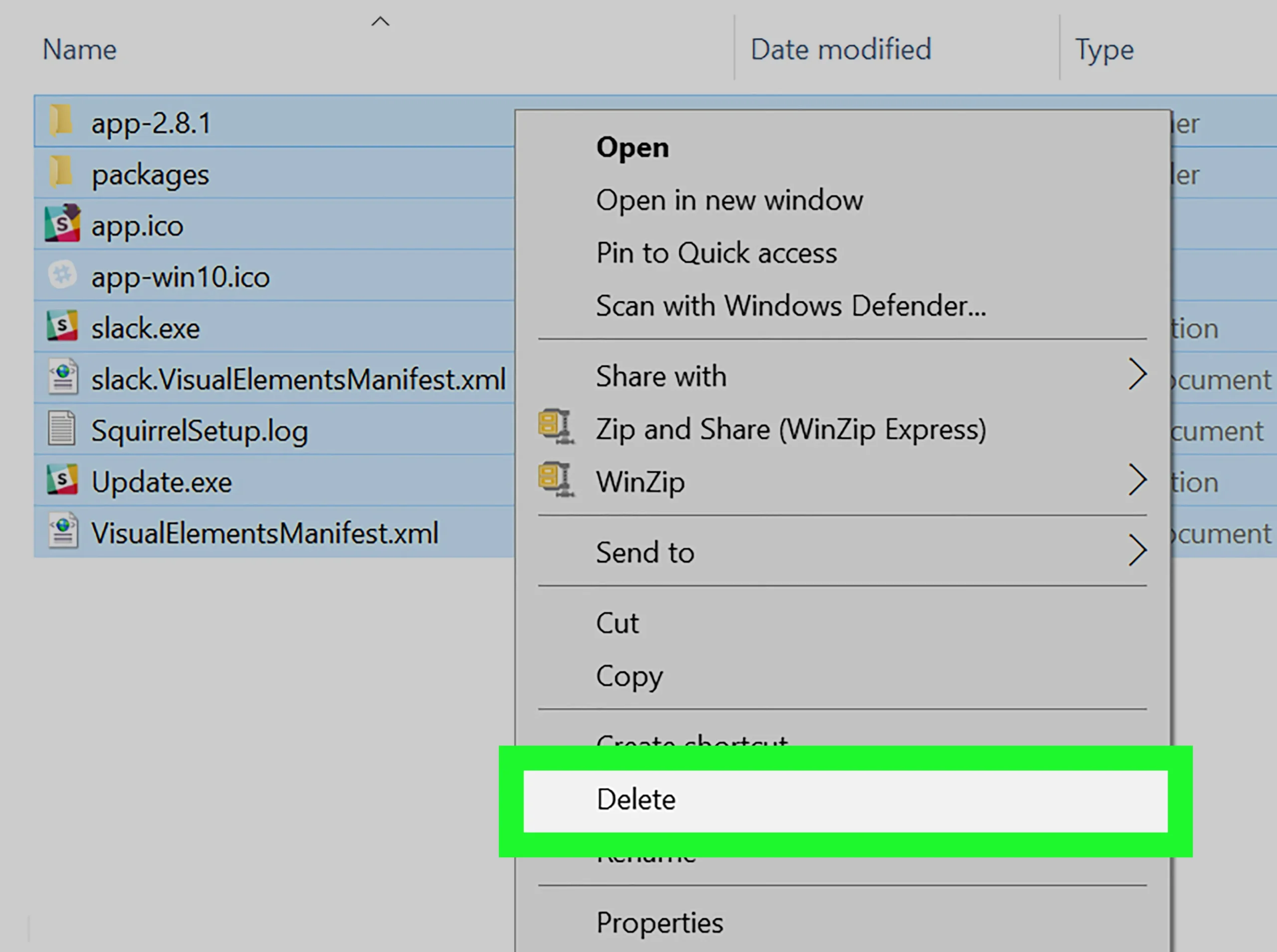
Leave a Reply