In today’s digital age, sharing photos has become a common practice, but it often comes with the challenge of protecting sensitive information. Whether it’s a license plate, an address, or the face of a stranger, sometimes the perfect shot reveals more than we intend. Fortunately, there are simple yet effective ways to edit these details before sharing. This guide will explore various techniques to blur or hide sensitive parts of your photos, using built-in tools on smartphones like iPhone and Android, as well as versatile apps like Canva. Let’s dive into the world of photo editing and discover how to safeguard your privacy while capturing memorable moments.
| Platform | Editing Tool | Steps to Hide Sensitive Parts | Save Options |
|---|---|---|---|
| iPhone | Markup Tool | 1. Open Photos app and select the image. 2. Tap ‘Edit’. 3. Tap Markup icon. 4. Use the pen tool to draw over sensitive areas. 5. Optionally, add shapes, stickers, or emojis. 6. Tap ‘Done’ to save. |
Tap ‘Done’ to save the edited image. |
| Android | Markup Tool | 1. Open Google Photos and select the photo. 2. Tap ‘Edit’. 3. Choose the Markup tool. 4. Use the Pen option to draw over sensitive areas. 5. Tap ‘Done’ then ‘Save copy’. |
Tap ‘Save copy’ to keep the original photo intact. |
| Samsung Galaxy | Blur Tool | 1. Open Gallery and select the photo. 2. Tap the pencil icon to edit. 3. Tap the decoration icon. 4. Select mosaic pen and adjust blur. 5. Draw over areas to blur. |
Tap ‘Save’ or ‘Save copy’ to keep the original. |
| Any Phone | Canva | 1. Open Canva and upload your photo. 2. Select ‘Edit image’. 3. Choose ‘Effects’ > ‘Blur’. 4. Adjust brush size and intensity. 5. Brush over areas to blur. |
Tap ‘Save’ then ‘Download’ to save the edited photo. |
Using Markup on iPhone to Hide Sensitive Info
If you want to keep your photos private, the Markup tool on your iPhone is your best friend! This feature helps you cover up sensitive information like license plates or faces that you don’t want to share. You can easily use different colors and shapes to hide these parts. Just open your photo, tap the edit icon, and choose the Markup option to get started!
Once you’re in the Markup tool, you can draw over the sensitive areas with various pen colors or add fun stickers and emojis. It’s a creative way to keep your privacy without losing your favorite images. After making your edits, don’t forget to tap Done to save everything. Now you can share your photos confidently!
Concealing Info on Android with Google Photos
Hiding sensitive parts of a photo on an Android device is just as easy! Using the Google Photos app, you can quickly edit your pictures to keep private details out of view. Start by selecting the photo you want to edit, then tap the Edit option at the bottom. From there, access the Markup tool to begin covering up anything you want to hide.
With the Pen tool available, you can choose a matching color to draw over sensitive areas of your photo. This way, you can keep your images safe while still enjoying them! Once you’re happy with your edits, tap Done and Save copy to keep your original photo safe. Now, you’re ready to share your edited picture!
Blurring Images on Samsung Galaxy Phones
Samsung Galaxy users have an added advantage when it comes to photo editing! Their Gallery app includes a blur tool, which makes it super easy to hide sensitive parts of your photos. To get started, open the Gallery app, select your photo, and tap the pencil icon to enter the photo editor. This feature allows you to blur out anything you want to keep private.
By selecting the decoration icon, you can choose the mosaic pen and adjust the blur level to your liking. Simply draw over the areas you want to hide, and once you’re satisfied, just tap Save. This helps ensure that when you share your photos, nothing too personal slips through!
Editing Photos with Canva on Any Phone
Canva is a fantastic tool that works on both Android and iPhone! If you don’t have a Samsung Galaxy phone, you can still blur parts of your photos easily using Canva. Open the app, upload your photo, and tap Edit image. From there, you can choose the Effects option and find the Blur tool to start concealing any sensitive information.
One of the best things about using Canva is that you don’t need to pay for a subscription to use the blur feature. Just set your preferred brush size and intensity, and use your finger to blur the parts of the photo you want to hide. After you’re done, tap Save to download your edited image!
Protecting Your Privacy with Screenshots
While tools like blurring and drawing can help hide sensitive information, they aren’t always perfect. For added safety, consider taking a screenshot of your edited image before sharing it. This process flattens all your changes into one image, making it much harder for anyone to recover the original information.
Taking a screenshot is a simple yet effective way to protect your privacy. Once you have your screenshot, you can share it without worrying that someone might uncover the details you tried to hide. It’s an extra step that helps keep your personal information safe!
Best Practices for Photo Privacy
In today’s digital world, maintaining privacy in your photos is essential. One of the best practices is to always evaluate the content before sharing. Look for identifiable information such as license plates, street signs, or faces of strangers. By being proactive in assessing your images, you can prevent potential privacy breaches and ensure that you only share what you’re comfortable with.
Additionally, consider using tools that allow for batch editing of photos. If you have several images to share, using apps that can quickly apply blurs or overlays can save time and enhance privacy. This way, you can protect sensitive areas in multiple images before uploading them to social media or sharing them with friends.
Choosing the Right Editing Tools
When it comes to editing tools, the options can be overwhelming. It’s important to choose tools that not only meet your needs but are also user-friendly. For mobile users, applications like Canva and Snapseed provide comprehensive features for editing photos, including the ability to blur sensitive areas. Ensure you explore their functionalities to find the best fit for your editing style.
Moreover, consider reading reviews and watching tutorials to familiarize yourself with the tools. Many apps offer unique features that cater to different editing needs, so understanding these can enhance your editing experience. Choosing the right tool will help you feel more confident in protecting sensitive information in your photos.
Finally, it’s worthwhile to look for apps that offer regular updates and improvements. Tools that continually evolve with user feedback ensure you have the best experience and capabilities at your fingertips.
Alternatives to Blurring in Photo Editing
While blurring is a common method for concealing sensitive details, there are several alternatives you can consider. For instance, adding stickers, emojis, or even text overlays can effectively cover up areas of concern in a more creative way. This not only protects your privacy but also adds a fun element to your photos.
Another alternative is to crop out the sensitive parts of the image entirely. By focusing on the subject of the photo and removing unnecessary background information, you can enhance the composition while ensuring that no sensitive data is visible. This method not only maintains your privacy but can also lead to more visually appealing images.
Understanding Image Security and Sharing
After editing your photos, it’s crucial to understand how sharing can impact your privacy. Always review the privacy settings on social media platforms to control who can view your images. Opting for private accounts or sharing images with select individuals can significantly safeguard your personal information.
Furthermore, consider watermarking your images before sharing. This creates a layer of security by indicating ownership and discouraging unauthorized use. Watermarks can be created easily using various editing tools, and they serve as a reminder to others not to misuse your content.
Frequently Asked Questions
How can I hide sensitive parts of a photo on my iPhone?
To hide parts of a photo on your iPhone, use the **Markup tool** in the Photos app. You can cover sensitive areas by drawing with a pen, adding shapes, stickers, or emojis.
What should I do to cover sensitive areas in a photo on my Android phone?
On Android, use the **Google Photos app**. Select your photo, tap **Edit**, then use the **Markup tool** to draw over sensitive parts with the Pen tool.
Can I blur parts of a photo on a Samsung Galaxy phone?
Yes! Samsung’s **Gallery app** has a **blur tool**. Open your photo, tap the pencil icon, choose the **mosaic pen**, and draw over the areas you want to blur.
Is there a way to blur photos if I don’t have a Samsung phone?
You can use **Canva**! It has a blur tool available for free on both Android and iPhone. Just upload your photo, select **Effects**, and then **Blur** to edit.
Why is it important to hide sensitive parts of a photo?
Hiding sensitive parts helps protect your **privacy**. It prevents sharing personal details like addresses or license plates that you might not want others to see.
What happens if I only blur or cover parts of my photo?
Blurring or covering isn’t always safe. Some tools can undo these changes. It’s better to take a **screenshot** of the edited image for extra security before sharing.
How do I save my edited photo after hiding sensitive parts?
After editing your photo, tap **Done** or **Save** depending on your app. This keeps your original photo safe while saving the edited version.
Summary
The content provides methods for hiding sensitive parts of photos across different devices, specifically iPhones, Android phones, and Samsung Galaxy phones. For iPhone and Android, users can utilize the Markup tool to cover sensitive areas using various colors or shapes, while Samsung users can blur images using a dedicated blur tool in the Gallery app. Additionally, Canva is suggested as a versatile option for both Android and iPhone users, allowing them to apply a blur effect easily. The summary emphasizes the importance of protecting sensitive information while sharing images, recommending saving a screenshot of edited images for added security.
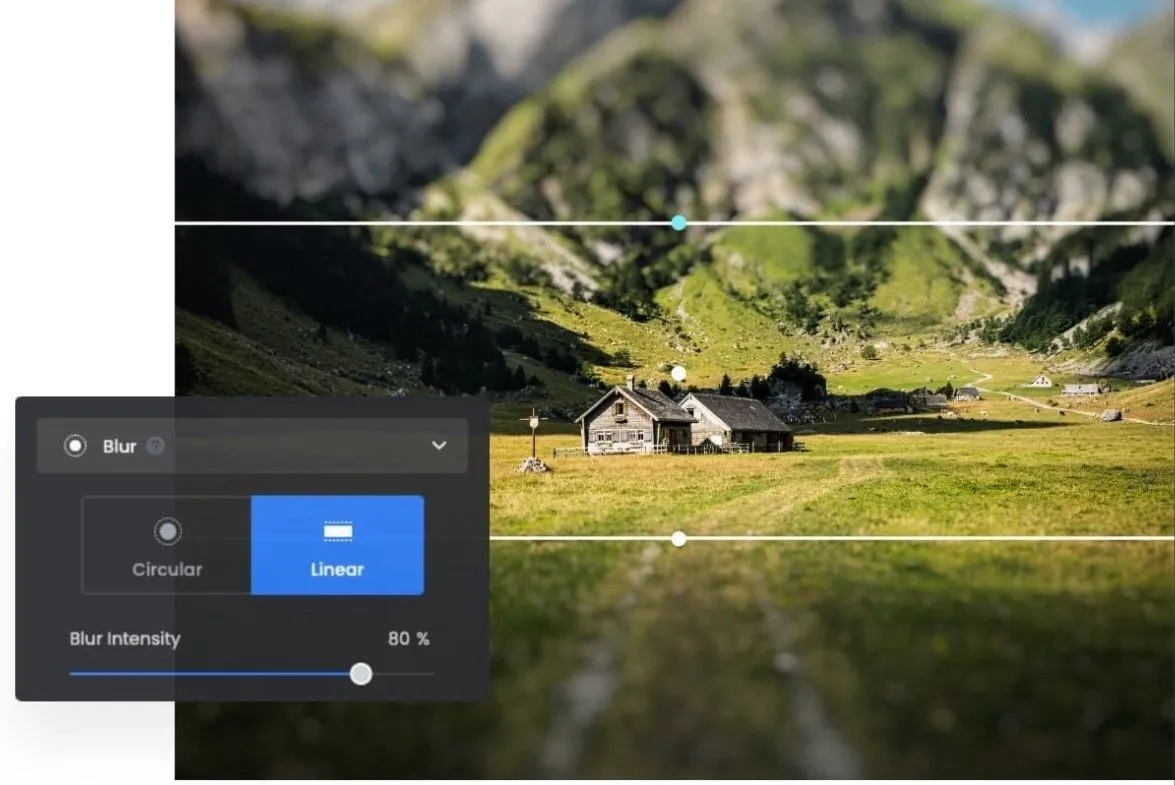
Leave a Reply