Navigating the world with Google Maps can be a seamless experience, but frequent prompts for location sharing on Samsung devices can disrupt the flow. Fortunately, there’s a way to streamline this process using the built-in Modes and Routines feature on your Galaxy phone. By automating location sharing, you can eliminate the hassle of constant notifications, allowing you to focus on your journey instead. In this guide, we will walk you through the steps to set up a routine that automatically enables location for Google Maps and other essential apps, enhancing your overall mobile experience.
| Steps to Auto-Enable Location for Google Maps on Samsung | Details | ||
|---|---|---|---|
| 1. Go to Settings | 2. Tap on Modes and Routines | 3. Tap on Routines tab | |
Understanding Samsung’s Modes and Routines
Samsung’s Modes and Routines feature is like having a personal assistant on your phone. It can change settings automatically based on what you are doing. For example, if you are driving, it can switch to a driving mode that helps you focus on the road. This feature is very handy because it saves you time and makes your phone smarter, adjusting to your needs without you having to do anything.
Using Modes is simple, as they are set up for common activities. Routines, on the other hand, let you set specific tasks, like turning on location sharing when you open certain apps. This means that every time you use Google Maps or another app that needs your location, your phone will automatically enable it. This helps to make your experience smoother and lets you enjoy your apps without interruptions.
Setting Up Your Routine for Google Maps
To create a routine for Google Maps, start by going to your phone’s settings. Look for the Modes and Routines option, and then find the Routines tab. Here, you can tap the plus (+) sign to start setting up your new routine. It’s easy! You’ll select what triggers the routine, like opening Google Maps, so your phone knows when to turn on location sharing.
After choosing Google Maps as your trigger, you’ll select what the routine will do. This is where you find the Location settings and turn it on. Once you save your routine, it will work automatically every time you open Google Maps. This way, you can navigate easily without worrying about turning on your location each time. It’s a smart way to make your phone work better for you!
Understanding Samsung’s Modes and Routines Feature
Samsung’s Modes and Routines feature is a powerful tool designed to enhance your smartphone experience. By allowing users to automate common tasks, it simplifies daily phone usage. For example, when you enter your home, the phone can automatically switch to a ‘Home’ mode, adjusting settings like Wi-Fi, volume, and location services. This feature is particularly beneficial for managing app permissions like location sharing without constant manual intervention.
In addition to basic modes, Routines offers more granular control over your device’s functions. Users can set specific triggers such as time of day, location, or app usage to execute a series of actions seamlessly. This means you can customize your phone to respond differently depending on whether you’re at work, driving, or relaxing at home. By leveraging these features, you can create a more user-friendly smartphone experience tailored to your lifestyle.
Maximizing Location Sharing for Other Apps
Beyond Google Maps, automating location sharing for other apps can significantly enhance your smartphone’s functionality. Many applications, such as ride-sharing services and food delivery platforms, rely on accurate location data to deliver timely services. By including these apps in your Samsung routine, you can ensure that they access the necessary location permissions without repeatedly prompting you to enable them each time.
Setting up a routine that includes multiple apps also improves your overall efficiency. For instance, when you open a ride-sharing app, your phone can automatically enable location access while ensuring that other features, like notifications or network settings, are optimized for better performance. This way, you enjoy a smoother, more efficient app experience tailored to your needs.
Exploring Modes and Routines not only improves individual app functionality but also enhances your daily interactions with technology. Users can further customize routines for activities like workouts or travel, ensuring that all relevant apps are prepared to provide the best experience without unnecessary interruptions. This level of automation not only saves time but also makes technology work smarter for you.
Troubleshooting Common Issues with Routines
While setting up Routines is relatively straightforward, users may encounter some common issues that can disrupt functionality. For instance, if location sharing doesn’t activate as expected, it may be due to incorrect permissions or settings not being saved properly. Always double-check that your Google Maps app has the necessary location permissions enabled within the app settings, along with your device’s overall location settings.
Additionally, it’s essential to ensure that your Samsung device is updated to the latest software version. Updates often include bug fixes and improvements that can enhance the performance of the Modes and Routines feature. If problems persist, restarting the device or reconfiguring the routine may resolve any glitches, allowing you to enjoy a seamless experience with automated location sharing.
Exploring Additional Automation Features on Samsung Devices
Samsung devices offer a variety of automation features beyond Modes and Routines, enhancing user experience and convenience. For instance, users can utilize the Bixby Routines option, which allows for even more advanced task automation based on contextual triggers like location, time, or connected devices. This feature can help streamline daily tasks, making your phone more intuitive in responding to your habits and preferences.
Moreover, the SmartThings integration on Samsung devices can automate home control tasks, such as adjusting lighting or temperature based on your phone’s location. By exploring these additional features, users can create a highly personalized and efficient environment, reducing the need for repetitive manual adjustments. This not only improves daily convenience but also showcases the versatility of Samsung’s technology.
Frequently Asked Questions
How can I make Google Maps turn on Location automatically on my Samsung phone?
You can use Samsung’s **Modes and Routines** feature. This lets you set up a special routine to turn on **Location sharing** automatically when you open Google Maps.
What are Samsung’s Modes and Routines?
**Modes and Routines** are tools on Samsung phones that help automate settings. **Modes** are for common activities, while **Routines** are customizable actions based on specific triggers, like opening an app.
What steps do I follow to create a Routine for Google Maps?
To create a Routine: Go to **Settings** > **Modes and Routines** > **Routines** tab, tap the **plus (+)** icon, select **App opened**, choose **Google Maps**, and set **Location** to **On**.
Why does Google Maps ask for Location every time I open it?
Google Maps needs your **Location** to show directions and nearby places. It asks each time unless you set it to automatically turn on through a Routine.
Can I use the Routine for other apps that need Location too?
Yes! When setting up your Routine, you can choose other apps like food delivery or ride-sharing to have **Location** sharing automatically enabled for them as well.
How do I check if my Routine for Google Maps is working?
After setting up your Routine, open **Google Maps** on your phone. If it doesn’t ask to enable **Location**, your Routine is working correctly!
What is the benefit of using Modes and Routines on my Galaxy device?
Using **Modes and Routines** makes your phone smarter! It can save you time by automatically changing settings for different activities, making it easier to use.
Summary
The content explains how to automate location sharing for Google Maps on Samsung devices by using the Modes and Routines feature. It highlights the inconvenience of needing to enable location each time the app is opened and offers a solution through custom routines. Users can create a routine by accessing the Settings, selecting Modes and Routines, and adding a trigger for when Google Maps is opened. By setting the location to automatically turn on, users can streamline their experience. Overall, it emphasizes the utility of this feature in enhancing the functionality and convenience of Samsung smartphones.
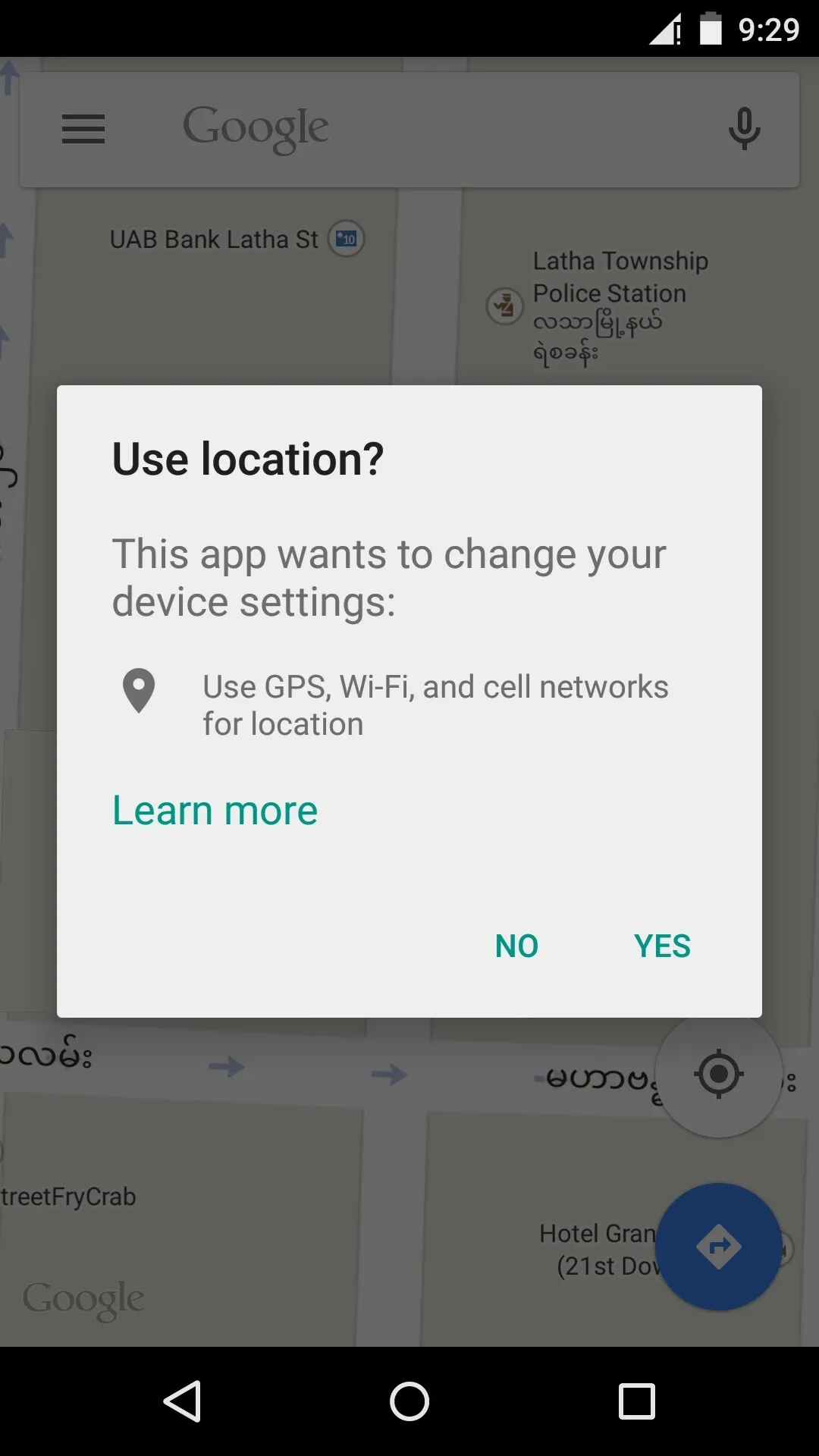
Leave a Reply