In the ever-evolving landscape of technology, user preferences often take a backseat to system updates, leaving many to navigate unexpected changes. Recently, users updating to macOS Sequoia 15.3.1 and iOS/iPadOS 18.3.1 have reported a surprising reactivation of the Apple Intelligence feature, even after opting out. This situation raises concerns about user autonomy and privacy, as the reactivation can go unnoticed, leading to frustration and confusion. In this article, we will explore how to verify the status of Apple Intelligence on your device, the implications of its reactivation, and the potential benefits and drawbacks it presents.
| Category | Details |
|---|---|
| Apple Intelligence Tool | A feature that some users may find helpful, while others prefer to disable it. |
| Reactivation after Update | Updating to macOS Sequoia 15.3.1 or iOS/iPadOS 18.3.1 may reactivate Apple Intelligence for some users. |
| Checking Activation | Users can verify if it’s reactivated by going to Settings > Apple Intelligence & Siri. |
| User Frustration | Reactivation may frustrate users as it disregards their preferences. |
| Privacy and Storage Issues | Apple Intelligence may consume up to 7GB of storage and affect battery life. |
| Beneficial Features | The ‘Reduce Interruptions’ focus mode is a useful feature of Apple Intelligence. |
| Device Compatibility | Check settings if you have an iPad Air/Pro with Apple-silicon or iPad Mini with A17 Pro. |
| Older iPhone Models | iPhone 14 and earlier models are not compatible with Apple Intelligence. |
| Exploring AI Features | Users with older iPhones can download apps to access AI functionalities. |
What is Apple Intelligence and Why It Matters
Apple Intelligence is a feature designed to enhance user experience on Apple devices. It uses artificial intelligence to help manage tasks, customize settings, and provide personalized recommendations. However, not everyone finds this tool helpful. Some users prefer a simpler interface without AI involvement, allowing them to maintain control over their devices without extra features that may complicate usage.
Understanding how Apple Intelligence works is important for making informed choices. If you find the feature beneficial, it can help streamline your daily tasks. However, if you prefer not to use it, knowing how to disable it is just as crucial. Keeping track of your device settings ensures that your preferences are respected, allowing you to have a tailored experience.
How to Check and Manage Apple Intelligence Settings
Checking your Apple Intelligence settings is easy and can save you from unexpected changes. To verify if it has been reactivated, go to the settings menu on your device. Look for the section labeled ‘Apple Intelligence & Siri.’ Here, you can see if the feature is turned on or off. This simple step helps you stay informed about the functionalities your device is using.
Managing Apple Intelligence settings allows you to customize your experience. If you find the feature to be consuming too much storage or affecting battery life, you can choose to disable it. Alternatively, if you enjoy the ‘Reduce Interruptions’ feature, you can keep it enabled while turning off other aspects. This flexibility ensures that your device works in a way that best fits your needs.
Understanding Device Compatibility with Apple Intelligence
Not all Apple devices support Apple Intelligence, which is crucial for users to know. For instance, newer devices like the iPhone 14 and earlier models including Pro and Max versions are not compatible with this AI feature. If you own these models, you don’t need to worry about Apple Intelligence being activated, giving you peace of mind.
On the other hand, devices like the iPad Air or Pro with Apple-silicon chips do support Apple Intelligence. If you have these models, checking your settings is essential to understand if the feature is enabled. You can also explore specific apps that can provide similar functionalities on older models, ensuring that everyone can benefit from AI features in some way.
Understanding Apple Intelligence and Its Impact
Apple Intelligence is an advanced AI tool designed to enhance user experience by providing personalized suggestions and automating tasks. While many users appreciate its functionalities, others view it as an unnecessary intrusion into their privacy. Understanding how this tool operates and what data it accesses can help users make informed decisions about its activation. The key is to evaluate whether the benefits outweigh the potential drawbacks, especially concerning privacy and battery life.
For those who prioritize privacy and control over their devices, knowing the implications of using Apple Intelligence is vital. The tool consumes storage space and can drain your device’s battery, which are significant concerns for many users. Moreover, users should be aware that updates can reactivate features they previously disabled. Therefore, staying informed about what updates entail and how they affect device settings is essential for maintaining your ideal user experience.
Steps to Disable Apple Intelligence Effectively
If you find that Apple Intelligence has been reactivated after an update, turning it off is a straightforward process. Start by opening the Settings app on your device, then navigate to the ‘Apple Intelligence & Siri’ section. Here, you can disable the feature with a few taps. It’s a good practice to regularly check this setting, especially after significant updates, to ensure your preferences remain intact.
Additionally, if you have concerns about the data Apple Intelligence collects, it’s advisable to review your privacy settings thoroughly. You can manage which features are enabled and what information is shared. By taking these proactive steps, you can ensure a tailored experience that aligns with your privacy preferences. Regularly revisiting these settings helps you stay in control of your device’s functionalities.
Evaluating Alternatives to Apple Intelligence
For users hesitant about using Apple Intelligence, there are several alternatives that can provide AI-like features without compromising privacy. Third-party applications often offer similar functionalities, such as task automation and personalized suggestions, while giving users more control over their data. Exploring these alternatives can lead to discovering tools that better fit your preferences and needs.
Additionally, relying on built-in features of your Apple device can also enhance productivity without needing Apple Intelligence. Features such as Reminders, Calendar, and Focus modes can help you stay organized and minimize distractions effectively. By utilizing these tools, users can benefit from a streamlined experience without the concerns associated with the Apple Intelligence feature.
Addressing Concerns Over Device Compatibility
When it comes to device compatibility with Apple Intelligence, it’s crucial to understand which models support this feature. Users with certain devices, such as the iPhone 14 and earlier models, need not worry about unintended activation of Apple Intelligence, as these devices are not compatible. This distinction can offer peace of mind for users who prefer to keep their devices free from AI features.
However, for those with newer models equipped with Apple Silicon, staying vigilant about updates is essential. Regularly checking device settings will ensure that users maintain control over the activation of Apple Intelligence. As technology evolves, being proactive about compatibility and feature settings can significantly enhance user experience and satisfaction.
Frequently Asked Questions
What is Apple Intelligence and why does it matter?
**Apple Intelligence** is a feature that helps your Apple devices understand you better. It can make using your device easier, but some people worry about their **privacy**.
How can I check if Apple Intelligence is turned on?
To check if **Apple Intelligence** is on, go to your settings. Look for **Apple Intelligence & Siri** and see if it’s enabled again after an update.
Why did Apple Intelligence turn back on after my update?
Sometimes, when you update your device, it can **reactivate** features like Apple Intelligence. This might happen even if you turned it off before.
Does Apple Intelligence take up a lot of space on my device?
Yes, **Apple Intelligence** can take up to **7GB** of storage, which is quite a bit. This can affect how much space you have for other apps.
How can Apple Intelligence affect my battery life?
**Apple Intelligence** may use more battery power, which means your device might not last as long between charges. It’s good to check your settings!
What should I do if I don’t want Apple Intelligence?
If you don’t want **Apple Intelligence**, you can turn it off in the settings. Just go to **Apple Intelligence & Siri** and disable it.
Can older iPhones use Apple Intelligence?
No, if you have an **iPhone 14** or older, you can’t use **Apple Intelligence**. However, you can download certain apps to try out similar features.
Summary
The content explains that recent updates to macOS Sequoia 15.3.1 and iOS/iPadOS 18.3.1 may have reactivated the Apple Intelligence feature for some users who had previously disabled it. This reactivation is not universal, but if users see the Apple Intelligence Welcome screen after updating, it likely indicates the feature is on. Users can verify its status through the settings menu. While Apple Intelligence offers some useful features, it also raises privacy concerns and can consume significant storage and battery life. Users with older iPhone models need not worry about reactivation, as they are incompatible.
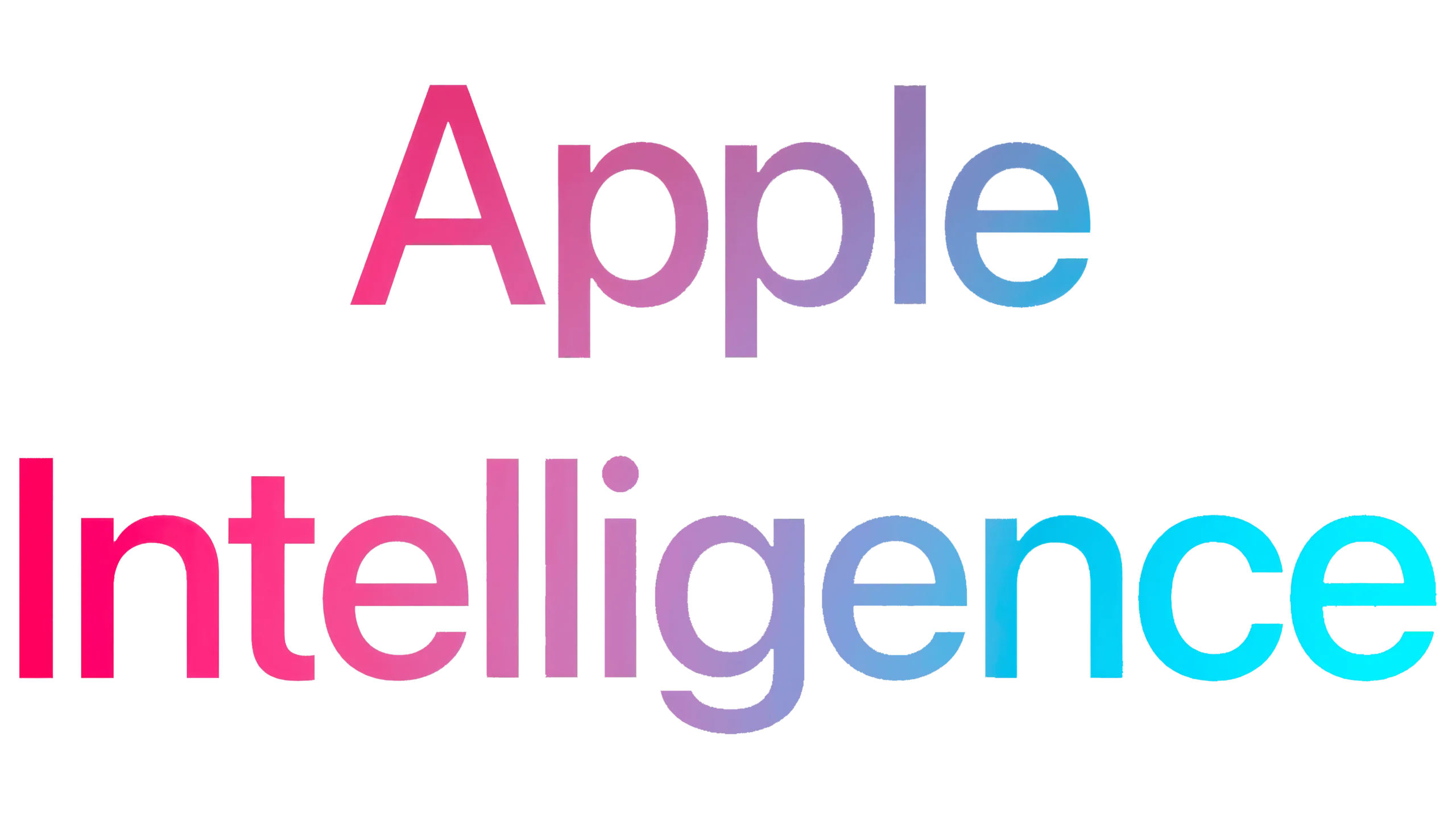
Leave a Reply