In today’s fast-paced digital world, efficiency is key, especially when it comes to managing visual content. Whether you’re a content creator, a marketer, or just someone looking to enhance their personal projects, having the right tools at your fingertips can make all the difference. Enter Adobe Express, a versatile platform equipped with Quick Actions designed to tackle common tasks that often consume too much of our time. From effortlessly removing image backgrounds to generating custom QR codes and converting file types, these intuitive features are here to streamline your workflow and unleash your creativity. Let’s dive into these time-saving Quick Actions that you’ll wish you knew about sooner!
| Quick Action | Description | Steps to Use |
|---|---|---|
| Remove Background | Easily removes the background from an image. | 1. Open Adobe Express and click the plus (+) icon. 2. Go to Quick actions > Remove Background. 3. Upload your image. 4. Choose to download or add a new background. |
| Generate QR Code | Creates a QR code that links to a website or social media. | 1. Click the plus (+) icon. 2. Go to Quick actions > Generate QR code. 3. Enter the URL. 4. Customize if needed and hit Download. |
| File Type Conversion | Converts images and videos to different file types (JPG, PNG, MP4, etc.). | 1. Tap the plus (+) icon. 2. Switch to Quick actions. 3. Upload your file. 4. Click Download to save. |
| PDF Quick Actions | Edit, combine, or organize PDF files easily. | 1. Go to Quick actions and choose Document. 2. Select Edit PDF, Combine Files, or Organize Pages. 3. Follow prompts to upload and edit your PDF. |
| Caption Video | Automatically adds captions to videos in different languages. | 1. Go to Quick actions and select Video. 2. Choose Caption video. 3. Upload your video and select the language. 4. Click Download when done. |
Remove Background with Adobe Express
Removing a background from an image can seem like a hard task, but Adobe Express makes it super easy! With the Remove Background feature, you can quickly take away unwanted backgrounds from your photos without needing special skills. Just upload your image, and in seconds, you’ll have a clean picture ready to use. This is perfect for school projects or fun crafts!
Not only is the Remove Background tool simple to use, but it’s also currently free for everyone! This means you can try it out and see how it works without paying. Once you get used to it, you might wonder how you ever managed without it. Imagine creating cool graphics for your class or sharing awesome images online without any messy backgrounds!
Creating QR Codes Easily
Have you ever wanted to share a link quickly? With Adobe Express, making a QR code is super fun and easy! You just type in the website or social media link you want to share, and the tool creates a special code that people can scan with their phones. This way, they can visit your link without typing anything!
You can even customize your QR code to make it look extra cool! Change the colors or design to match your style. Once you’re happy with it, just download it and use it anywhere you want. It’s a great way to share information quickly at school events or with friends!
Quickly Convert File Types
Converting files can be a boring task, but Adobe Express makes it quick and easy! Whether you need to change a JPG to PNG or a video to GIF, their Quick Actions can do it in just a few clicks. This means you can spend less time worrying about file formats and more time being creative!
Using the file conversion tool is simple. You just upload your file, choose the format you want, and hit download. It’s perfect for students who need to submit assignments in specific formats. With Adobe Express, you can be sure your files are ready to go in no time!
Edit PDF Documents with Ease
PDFs are important for schoolwork, but they can be tricky to edit. Luckily, Adobe Express has Quick Actions that make editing PDFs super easy! You can change text, add images, or even combine multiple PDFs into one. This is great for creating reports or presentations!
With just a few clicks, you can organize your documents exactly how you want them. It’s like having your own personal assistant for all your school projects. No more struggling with complicated software—Adobe Express helps you get your work done quickly and effectively!
Add Captions to Videos Instantly
Making videos is fun, but adding captions can take a lot of time. Fortunately, Adobe Express offers a Caption Video tool that makes this process simple! Just upload your video, and it will automatically generate captions for you. This is a huge time-saver for anyone who loves sharing videos online!
You can also choose how the captions look to make them match your video’s style. Once you’re done, just download your video with the captions included. This feature is perfect for school projects or sharing fun clips with friends!
Maximize Efficiency with Adobe Express: Top Tips
To truly harness the power of Adobe Express, it’s essential to familiarize yourself with its interface and features. One top tip is to make use of the search bar at the top of the Quick Actions tab. This allows you to find specific tools quickly, saving you time and frustration. Additionally, explore the tutorial videos Adobe offers for each feature; they provide valuable insights into maximizing the software’s capabilities, ensuring you get the most out of your editing experience.
Another efficiency booster is to create a personalized workspace. Organize your frequently used tools and features for quick access, so you don’t waste time navigating through menus. Consider setting up project templates for recurring tasks, such as social media posts or presentations. By customizing your workspace to fit your workflow, you can streamline your editing process and increase productivity, making Adobe Express an even more powerful ally in your creative endeavors.
The Importance of Image Quality in Editing
When working with Adobe Express, understanding the significance of image quality is crucial. High-quality images lead to better editing results, ensuring that your final product looks professional and polished. Always start with the best resolution possible, especially when removing backgrounds or converting file types. Low-resolution images can lead to pixelation and poor quality, which diminishes the overall impact of your work.
Moreover, Adobe Express provides options to enhance image quality during editing. Utilizing features like filters and adjustments can help improve brightness, contrast, and saturation, making your images more vibrant. Remember that maintaining quality is essential for digital content, especially for online platforms. By prioritizing image quality, you ensure that your work stands out and communicates effectively.
Streamlining Your Workflow with Adobe Express
Streamlining your workflow in Adobe Express can significantly enhance your productivity. Start by grouping similar tasks together, such as editing images and generating QR codes, to maintain focus and efficiency. Using keyboard shortcuts can also speed up your editing process, allowing you to navigate through tools quickly without constant mouse clicks. Familiarizing yourself with these shortcuts can save precious time, especially when working on multiple projects.
Additionally, consider integrating Adobe Express with other tools you use regularly. For example, linking your Adobe account with cloud storage services can simplify file management. This allows you to access your resources seamlessly, reducing the hassle of transferring files between devices. By optimizing your workflow in Adobe Express, you can create a more enjoyable and productive editing experience.
Exploring Advanced Features of Adobe Express
While Adobe Express is user-friendly, exploring its advanced features can elevate your editing skills. For instance, the tool offers advanced typography options, allowing you to customize text styles and layouts for your projects. Understanding how to manipulate these features can help you create engaging graphics that capture your audience’s attention, whether for social media or marketing materials.
Moreover, diving into the collaborative features of Adobe Express can enhance your team projects. You can easily share your designs with peers for feedback or collaborate in real-time. This not only fosters creativity but also streamlines the review process, making it easier to finalize projects. By leveraging these advanced functionalities, you can take your Adobe Express experience to the next level.
Frequently Asked Questions
What is Adobe Express and what can it do?
**Adobe Express** is an online tool that helps you edit images and videos easily. You can remove backgrounds, create QR codes, convert file types, edit PDFs, and add captions to videos quickly!
How do I remove a background from an image using Adobe Express?
To **remove a background**, open Adobe Express, click the plus (+) icon, choose **Quick Actions**, and then select **Remove Background**. Upload your image and download it once done!
What is a QR code and how can I make one?
A **QR code** is a special barcode that links to websites. To make one in Adobe Express, click the plus (+) icon, go to **Quick Actions**, select **Generate QR Code**, and enter the URL.
Can I change the file type of my images or videos?
Yes! Adobe Express lets you **convert file types**. Just tap the plus (+) icon, choose **Quick Actions**, and select the format you want, like JPG, PNG, or MP4.
How can I edit a PDF file using Adobe Express?
To **edit a PDF**, go to **Quick Actions** in Adobe Express, select **Edit PDF**, upload your document, and start changing the text, colors, or images easily!
What is the Caption Video feature in Adobe Express?
The **Caption Video** feature automatically adds text to your videos. Just upload your video, choose a language, and Adobe Express will create captions for you!
Are Adobe Express Quick Actions free to use?
Most **Quick Actions** in Adobe Express are free, but some features might require a **Premium subscription** later on. Check for current free options!
Summary
The content highlights Adobe Express’s Quick Actions that simplify tedious tasks like background removal, QR code generation, file type conversion, and video captioning. Users can easily remove backgrounds with a user-friendly tool, generate QR codes for linking to websites, and convert various image and video formats quickly. Additionally, it offers PDF editing features such as file combining and page organization. The Caption Video feature allows for automatic caption generation, making video editing more efficient. Overall, Adobe Express aims to streamline these processes, providing valuable tools for users looking to enhance their productivity.
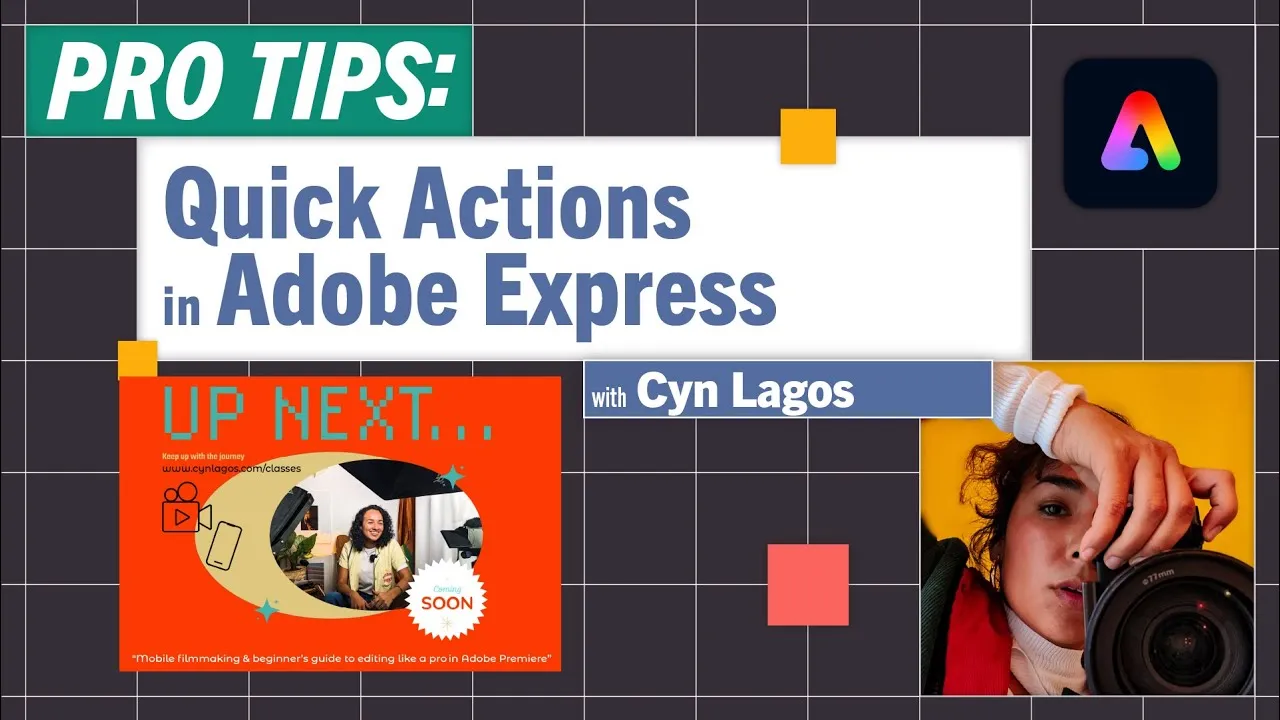
Leave a Reply