In our increasingly digital world, many of us find ourselves glued to computer screens for hours on end, often resulting in exhausting eye strain. Having experienced this discomfort firsthand, I embarked on a journey to discover effective ways to optimize my Windows computer for prolonged use. From adjusting screen brightness to enabling features like Night Light and Dark Mode, I learned that small tweaks can make a significant difference in comfort and productivity. In this guide, I’ll share my top tips to help you create a more eye-friendly computing environment, so you can work comfortably without the nagging fatigue.
| Tip | Description | Benefits |
|---|---|---|
| Selecting the Right Brightness Level | Adjust screen brightness according to lighting conditions. Increase it during the day and decrease it at night. | Reduces discomfort and eye fatigue. |
| Enabling Night Light | Activates a filter that reduces blue light emission, especially in the evening. | Helps prevent eye fatigue and disrupts sleep patterns less. |
| Scheduling Dark Mode | Automatically switches between light and dark mode based on time of day using Auto Dark Mode. | Reduces strain from bright backgrounds at night. |
| Selecting the Right Display Scale | Adjusts text and icon sizes for better readability by changing the display scale in settings. | Improves clarity without sacrificing screen space. |
| Increasing Mouse Pointer and Text Size | Changes the size and color of the mouse pointer and increases text size to enhance visibility. | Makes it easier to track the mouse and read text, reducing eye strain. |
Tips for Reducing Eye Strain While Using a Computer
Eye strain is a common problem for many people who spend hours in front of a computer. To help reduce this discomfort, it’s essential to adopt some simple habits. For instance, adjusting your screen brightness can make a big difference. Make sure your screen isn’t too bright compared to the lighting in the room. If it’s too bright, it can be harsh on your eyes. On the other hand, if it’s too dim, you might squint and cause more strain.
Another effective tip is to take regular breaks while working on your computer. A good rule of thumb is to follow the 20-20-20 rule: every 20 minutes, look at something 20 feet away for at least 20 seconds. This helps your eyes relax and reduces the fatigue that builds up from staring at a screen for too long. Incorporating these small changes can lead to a more comfortable and healthier computer experience.
Benefits of Using Night Light and Dark Mode
Using the Night Light feature on your computer can significantly improve your eye comfort, especially in the evening. This feature reduces the amount of blue light emitted from your screen. Blue light can interfere with your sleep and cause eye fatigue. By enabling Night Light, your screen will have a warmer hue, making it easier on your eyes during nighttime hours. You can even set it to turn on automatically at sunset!
In addition to Night Light, switching to dark mode can also help reduce eye strain. Dark mode uses darker colors for backgrounds, making it less bright and easier to read, especially in low-light environments. Many people find that using dark mode at night feels more comfortable and restful for their eyes. These two features combined can create a more enjoyable experience while working or browsing online.
Adjusting Display Settings for Comfort
Finding the right display scale on your computer can make a huge difference in your comfort level. If text and icons appear too small, it can lead to constant squinting and discomfort. Adjusting the display scale to a setting that feels right for you can help. For example, setting your display scaling to 125% can make everything clear and easy to read without taking up too much screen space.
Another important adjustment is increasing the size of your mouse pointer and text. A larger mouse pointer is easier to see, especially when multitasking across screens. Similarly, increasing text size just a little can reduce eye strain significantly. These simple adjustments ensure that everything on your screen is easy to see and read, making your time on the computer more pleasant.
Optimizing Your Workspace Lighting
Proper lighting in your workspace is crucial in preventing eye strain. Natural light is ideal, as it reduces glare and allows your eyes to adjust comfortably throughout the day. However, if you find yourself working in a dim environment, consider using adjustable desk lamps that mimic daylight. These lamps can provide consistent illumination and minimize the harsh contrast that can exacerbate eye discomfort, making tasks like reading and writing much easier on the eyes.
In addition to using lamps, be mindful of window placement and how it affects screen glare. Position your computer screen away from direct sunlight to avoid reflections that strain your eyes. Utilizing curtains or blinds can help control the amount of light entering your space. By creating a balanced lighting environment, you can enhance your productivity while protecting your eyesight, making your workspace more comfortable for long periods of use.
Utilizing Screen Filters and Anti-Glare Products
Screen filters are a practical solution for minimizing eye strain caused by excessive brightness and glare. These filters can be easily attached to your monitor and work by diffusing harsh light, thus providing a softer viewing experience. Many filters also reduce blue light emissions, which is particularly beneficial for those who work late into the evening. By investing in a quality screen filter, you can significantly enhance your visual comfort while maintaining productivity.
Additionally, consider using anti-glare coatings on your screens or purchasing monitors that come with built-in anti-glare features. These coatings help to reduce reflections from overhead lights or windows, allowing for clearer visibility without straining your eyes. By combining these products with your existing adjustments, such as brightness and scaling, you can create a holistic approach to minimizing eye strain, making your work environment much more conducive to long hours of screen time.
Implementing the 20-20-20 Rule
One of the simplest yet most effective methods to prevent eye strain is the 20-20-20 rule. This guideline suggests that for every 20 minutes spent looking at a screen, you should take a 20-second break to focus on something at least 20 feet away. This practice helps to relax the eye muscles and reduces fatigue, allowing your eyes to recover from prolonged screen exposure. Setting a timer on your phone or computer can help remind you to take these breaks regularly.
Incorporating the 20-20-20 rule into your daily routine can also enhance your overall productivity. Taking short breaks not only alleviates eye strain but also gives your brain a moment to recharge, which can lead to improved focus and creativity. Whether it’s looking out the window or taking a quick walk around your workspace, these breaks can be refreshing and help maintain your energy levels throughout the day.
Maintaining Proper Screen Distance and Ergonomics
The distance between your eyes and the computer screen plays a significant role in eye comfort. Ideally, your screen should be about an arm’s length away, with the top of the screen at or slightly below eye level. This position encourages a natural posture and minimizes strain on your neck and eyes. Adjusting your chair height or using a monitor stand can help achieve this optimal distance, ensuring that you maintain good ergonomics while working.
Additionally, consider the angle at which you view your screen. Tilting the monitor slightly backward can reduce glare and help you maintain a more comfortable line of sight. Remember to regularly assess your workspace setup and make necessary adjustments to prevent discomfort. By prioritizing proper screen distance and ergonomics, you can create a more sustainable working environment that protects your eyes and enhances your overall well-being.
Frequently Asked Questions
How can I make my computer screen more comfortable to look at?
You can make your screen more comfortable by adjusting the **brightness** based on the light around you. Make it brighter during the day and dimmer at night to reduce eye strain.
What is the Night Light feature on Windows?
The **Night Light** feature reduces blue light from your screen, which is easier on your eyes, especially at night. It can be scheduled to turn on and off automatically!
How do I switch between light and dark mode on Windows?
You can use **Auto Dark Mode** to automatically switch to dark mode in the evening and back to light mode in the morning. This helps reduce glare and is easier on your eyes.
What is display scaling and why is it important?
**Display scaling** adjusts the size of text and icons on your screen. If things are too small, you can increase the scale in settings to make everything easier to read.
How can I make my mouse pointer easier to see?
You can change the **size and color** of your mouse pointer in Windows. Making it bigger and using an ‘inverted’ color helps you find it easily on different backgrounds.
What are some other tips to avoid eye strain while using a computer?
In addition to adjusting settings, remember to take **regular breaks**, keep a good distance from the screen, and ensure your workspace is well-lit.
Why is blue light harmful to my eyes?
**Blue light** can cause eye fatigue and may disrupt your sleep if you look at screens for too long. Reducing blue light exposure, especially at night, helps protect your eyes.
Summary
The content discusses effective strategies for reducing eye strain while using a Windows computer. Key points include adjusting screen brightness based on ambient light, enabling the Night Light feature to minimize blue light exposure, and using dark mode during the evening to lessen screen glare. It also highlights the importance of finding the right display scaling and increasing mouse pointer and text size for better visibility. These adjustments, along with standard practices like maintaining proper screen distance and taking breaks, can significantly alleviate discomfort and enhance productivity for those spending long hours in front of a screen.
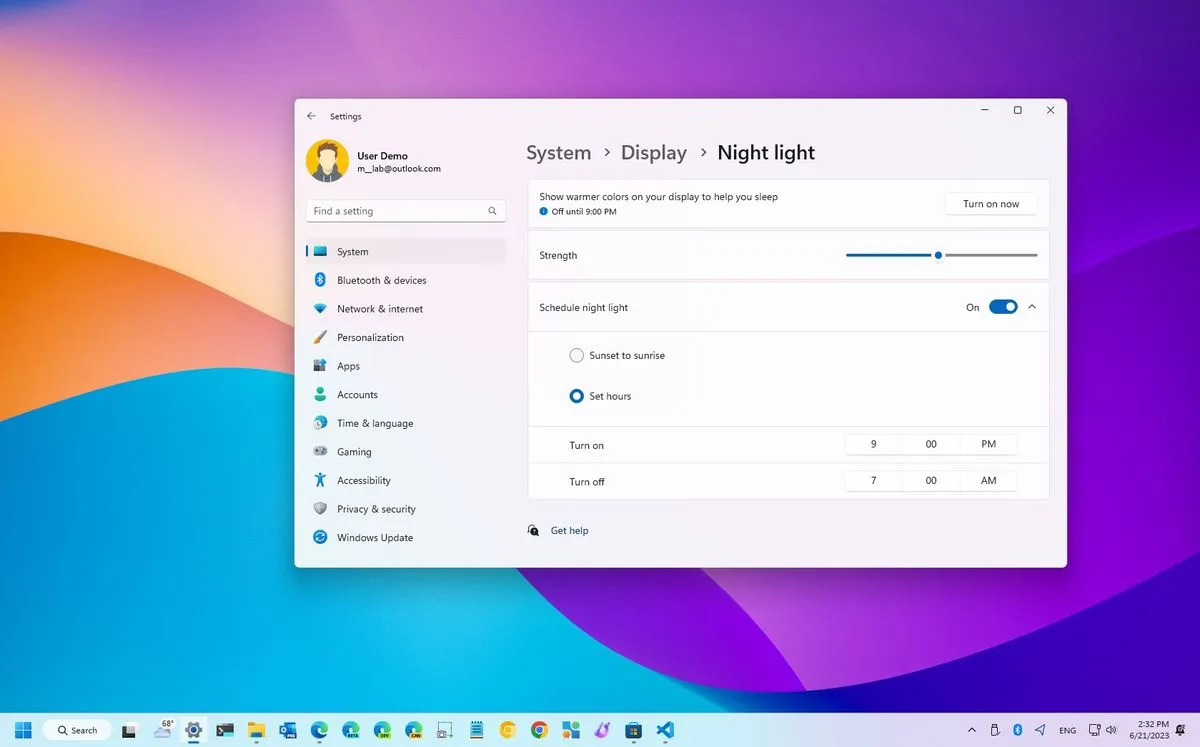
Leave a Reply