In the realm of data manipulation and analysis, Excel stands out as an invaluable tool, yet its full potential often remains untapped. One powerful feature that can significantly enhance your search capabilities is the use of regular expressions, or regex. While regex may seem intimidating at first glance, it provides a robust method for searching and manipulating text strings with precision. This guide will demystify regex functions in Excel, illustrating how even basic patterns can streamline your data tasks, from validating email addresses to extracting specific information. Let’s explore how to leverage regex to elevate your Excel experience!
| Topic | Details | ||
|---|---|---|---|
| What is Regex? | Regex (Regular Expressions) is a pattern used to search and match text strings. | ||
| Common Uses of Regex | Email validation, pattern searching in programming and text editors. | ||
| Key Symbols | – : Range, ^ : Start, $ : End, . : Any char, * : 0 or more, + : 1 or more, () : Grouping, [] : Character set, [^] : Not in set, {n} : Exact n, {n,} : n or more. | ||
| Simple Regex Patterns | [0-9] : Digit, [a-zA-Z0-9] : Alphanumeric, ^pro : Starts with ‘pro’, [^$] : Not ‘$’, (con) : Groups ‘con’, a{3,} : 3 or more ‘a’. | ||
| Regex Functions in Excel | Three main functions: REGEXTEST, REGEXEXTRACT, REGEXREPLACE. | ||
| REGEXTEST Function | Syntax: REGEXTEST(string_to_search, regex_pattern, [case_sensitivity]). Example for email validation: REGEXTEST(B3, “^[a-zA-Z0-9._%+-]+@[a-zA-Z0-9.-]+.[a-zA-Z]{2,}$”). | ||
| REGEXEXTRACT Function | Syntax: REGEXEXTRACT(string_to_search, regex_pattern). Example to extract username: REGEXEXTRACT(B3, “([^@]+)”). | ||
| REGEXREPLACE Function | Syntax: REGEXREPLACE(string_to_modify, regex_pattern, replacement_string). Example: REGEXREPLACE(B3, “^[^@]+”, “jane.doe”). | ||
| Combining Functions | Combine REGEXTEST with IF for messages. Example: =IF(REGEXTEST(B3, “^[a-zA-Z0-9._%+-]+@[a-zA-Z0-9.-]+.[a-zA-Z]{2,}$”), “Valid email!”, “Invalid email!”). | ||
| Conclusion | A starting point for using regex in Excel; the possibilities are vast! | ||
Understanding Regex Basics
Regex, or regular expressions, is a powerful tool that helps us find specific patterns in text. Imagine searching for your favorite word in a book. Regex does this quickly by using special symbols. For example, if you want to find any digit, you can use [0-9]. This is just one simple way regex can make searching easier, even if it sounds tricky at first.
You don’t need to be a computer whiz to use regex! With just a few symbols, you can start searching through text in no time. Whether you want to find email addresses or check if a word starts with a certain letter, regex can help. The more you practice, the better you’ll get at using it in tools like Excel.
Using Regex Functions in Excel
Excel has built-in functions that use regex, making it simple to search and manipulate text. One of these is REGEXTEST, which checks if a text matches a pattern. For example, if you want to see if someone entered a valid email, you can use a regex pattern to check it quickly. This helps keep your data clean and organized!
Another handy function is REGEXEXTRACT, which helps you pull out specific parts of text. For instance, if you have an email address and want to grab just the username, REGEXEXTRACT can do that for you easily. These functions are super useful for anyone wanting to work smarter in Excel!
Combining Regex with Other Excel Functions
You can make your regex skills even stronger by combining them with other Excel functions. For example, using REGEXTEST with an IF statement can help you create messages based on whether the email is valid or not. This means you can give instant feedback, making your spreadsheets more interactive!
Mixing regex with functions like IF or CONCATENATE allows you to do even more with your data. Imagine creating a checklist that tells you if everything is correct or needs fixing. Learning to combine these tools can really boost your Excel game and make your tasks easier!
Practical Applications of Regex in Everyday Tasks
Regex can significantly enhance your productivity when dealing with large datasets in Excel. For instance, if you work in fields such as data analysis, marketing, or finance, being able to quickly filter and validate data entries using regex can save a lot of time. Instead of manually checking each email address or phone number, applying regex functions allows for efficient batch processing, ensuring that all entries conform to specified formats.
Moreover, regex is not limited to validation tasks. You can use it to extract specific information from a dataset, such as pulling out domain names from email addresses or isolating certain patterns in text strings. This means you can analyze customer data more effectively or generate reports without the tedious manual effort, showcasing how regex can streamline your everyday tasks.
Advanced Regex Techniques for Data Manipulation
Once you become comfortable with basic regex functions in Excel, exploring advanced techniques can elevate your data manipulation skills. For example, learning to use lookaheads and lookbehinds enables you to create more sophisticated patterns that can match text based on conditions without including those conditions in the result. This technique is particularly useful for extracting substrings based on specific criteria while maintaining the original data intact.
Additionally, mastering quantifiers and grouping can help in refining your search patterns even further. For instance, using a combination of {n,} for variable-length matches along with capturing groups can yield complex data extractions that are highly tailored to your needs. As you delve deeper into regex, you will find these advanced techniques invaluable for tackling more complex data sets, ultimately making your analysis more precise.
Common Pitfalls to Avoid When Using Regex in Excel
Despite the power of regex, there are several common pitfalls users encounter when applying it in Excel. One major issue is the incorrect syntax, which can lead to unexpected results. For instance, forgetting to escape special characters like the period or backslash can cause your regex patterns to malfunction. Always double-check your expressions for proper formatting to ensure accurate functionality.
Another common mistake is assuming that regex is universally applicable without considering the specific context in Excel. Different platforms may have varying regex implementations, so what works in a programming language might not work in Excel. It’s crucial to familiarize yourself with Excel’s regex capabilities and limitations to avoid frustration and to maximize the effectiveness of your search functions.
Tips for Learning and Mastering Regex in Excel
To effectively learn regex, especially within the context of Excel, start by practicing with simple patterns and gradually increase complexity. Utilize online regex testers to experiment with patterns before applying them in Excel. This practice will help you visualize how different symbols and syntax work together, reinforcing your understanding and building confidence in using regex.
Additionally, consider joining online forums or communities focused on Excel and regex. Engaging with others can provide support, answer questions, and expose you to different use cases. Look for tutorials or courses that specifically focus on Excel regex, as these resources can offer structured guidance and practical exercises to solidify your knowledge.
Frequently Asked Questions
What is Regex and how is it used?
**Regex** stands for **Regular Expression**. It’s a special way to find patterns in text, like checking if an email is typed correctly on a website.
How can I use Regex in Excel?
You can use **Regex** in Excel with functions like **REGEXTEST**, **REGEXEXTRACT**, and **REGEXREPLACE** to search, extract, or change text based on patterns.
What does the REGEXTEST function do?
The **REGEXTEST** function checks if a given text matches a specific pattern. It returns **True** if it matches and **False** if it doesn’t.
Can you give an example of a Regex pattern?
Sure! The pattern **[0-9]** will match any single digit from **0** to **9**. It helps in finding numbers within text.
What is the difference between REGEXEXTRACT and REGEXREPLACE?
**REGEXEXTRACT** pulls out part of a text that matches a pattern, while **REGEXREPLACE** changes parts of the text that match a pattern to something else.
How do I check if an email is valid using Regex in Excel?
You can use the formula: `=REGEXTEST(B3, “^[a-zA-Z0-9._%+-]+@[a-zA-Z0-9.-]+.[a-zA-Z]{2,}$”)` to see if an email in cell B3 is valid.
Why is learning Regex useful for Excel users?
Learning **Regex** helps you quickly find and manage text in Excel, making tasks like data cleaning and validation easier and more efficient.
Summary
The content explains the use of regular expressions (regex) in Excel to enhance text searching and manipulation. It outlines the basic regex symbols and their functions, such as matching specific character ranges and patterns. Three primary Excel regex functions are introduced: REGEXTEST for validating patterns, REGEXEXTRACT for retrieving substrings, and REGEXREPLACE for modifying text. Examples demonstrate how to use these functions effectively, such as validating email addresses or replacing parts of strings. Overall, the guide provides a foundational understanding of regex in Excel, encouraging users to explore its versatile applications.
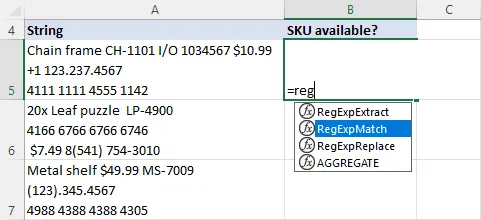
Leave a Reply